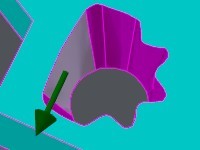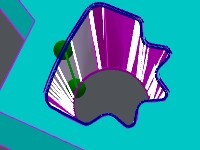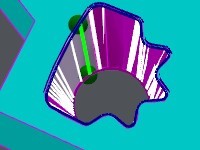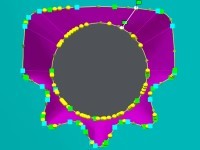4 Axis on Solid
Presentation
 | This command enables to create profiles for 4 axis machining by clicking the faces of the solid. Click on starting and ending faces and then the starting point. A new entity ‘double-profile’ is created, which will be recognized later when creating the threading point |
To use this function

Notes:
the double-profile will be automatically recognized by Automatic Threading Point,
later, you can edit and modify the profile with contextual popup (right-click on the profile).
the selection of machining is much easier: only one click on the double-profile!