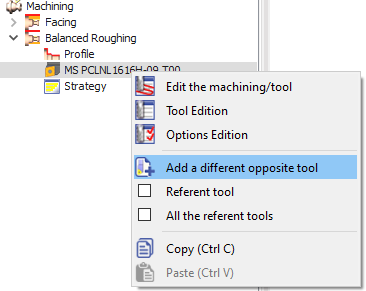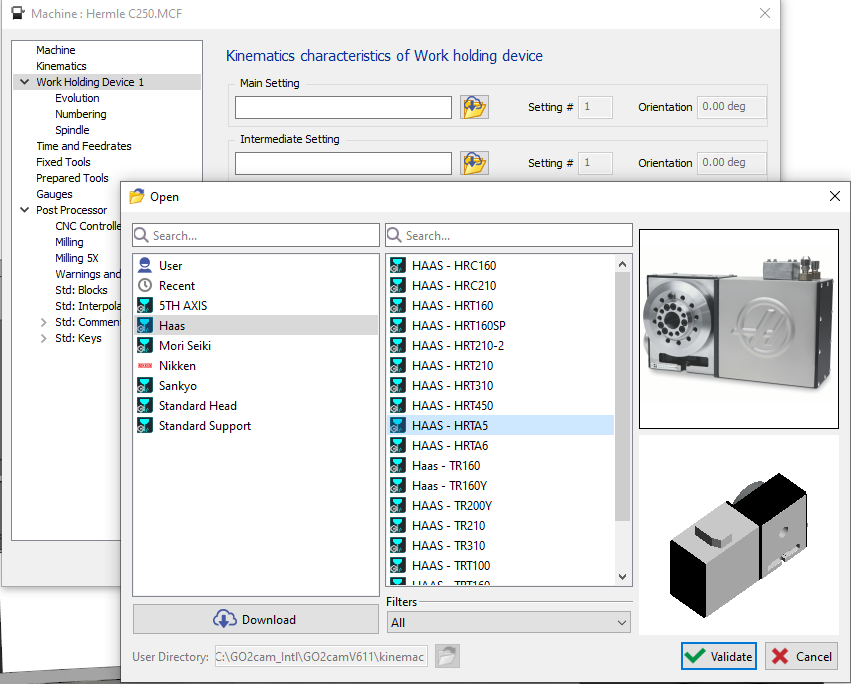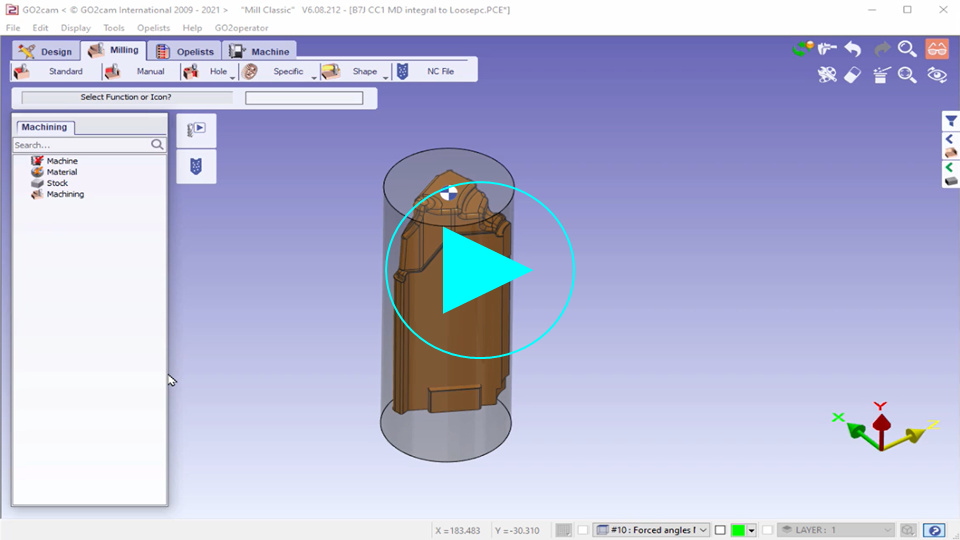FAQ - Machine Tool Environment
How does WanaGO determine if a machine can accept a part? |
WanaGO determines if a machine can accept a part based on the following criteria:
In essence, WanaGO ensures that the machine is both physically large enough to accommodate the part and strong enough to handle its weight. |