GO2cam Operator
Presentation
Product with a standalone installation.
When you run it, you have to choose an operator with a password, to launch a specific configuration.
It enables to read the GO2cam files (*.PCE) if there are 1 machine file and 1 post-processor loaded.
The list of operators can be defined with different modification rights.
GO2cam Operator enables to modify tool/strategy parameters, predetermined before by the responsible.
The parts are indexed automatically.
The simulation dynamic / machine is available.
A comparison between the different révisions of file is possible to control and have the history of the modifications.
Implementation in GO2cam
Prerequisite: the names of operators and the rights of use are defined in GO2cam beforehand. Open the menu GO2cam Operator, the Customization of editing.
This command enables to create the users and their rights. A file ‘GO2operator.USR’ is created in the directory GO2cam_Intl\GO2camV6xx\ini. You have to copy this file in the directory GO2cam_Intl\GO2operator\ini.
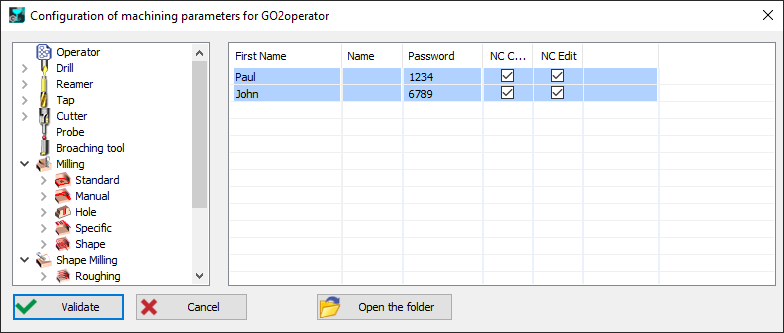
The product GO2cam Operator
When you run GO2cam Operator, you first need to choose an operator with a possible password. The choice of the operator loads different types of access rights previously defined in GO2cam. You can read any kind of parts from GO2cam (*.PCE files), which have been saved with a machine file and a post-processor. | 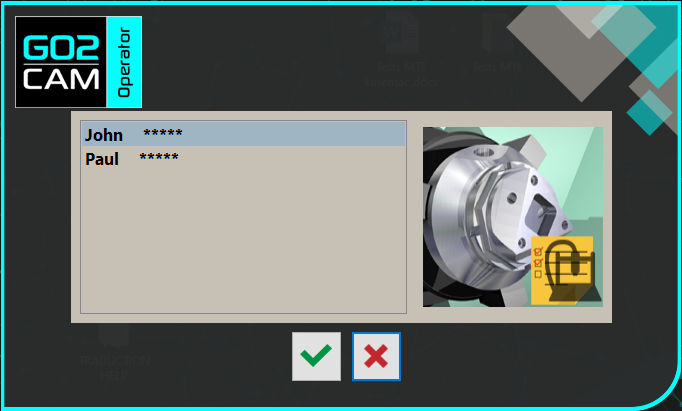 |
Prerequesite:
Open PCE file only,
Machine file with post-processor must be defined,
Machining operations are programmed in the file.
Impossible Actions in GO2cam Operator:
No geometry creation or modification,
Deleting, moving and adding cycles is not allowed.
Purpose and possible actions:
| 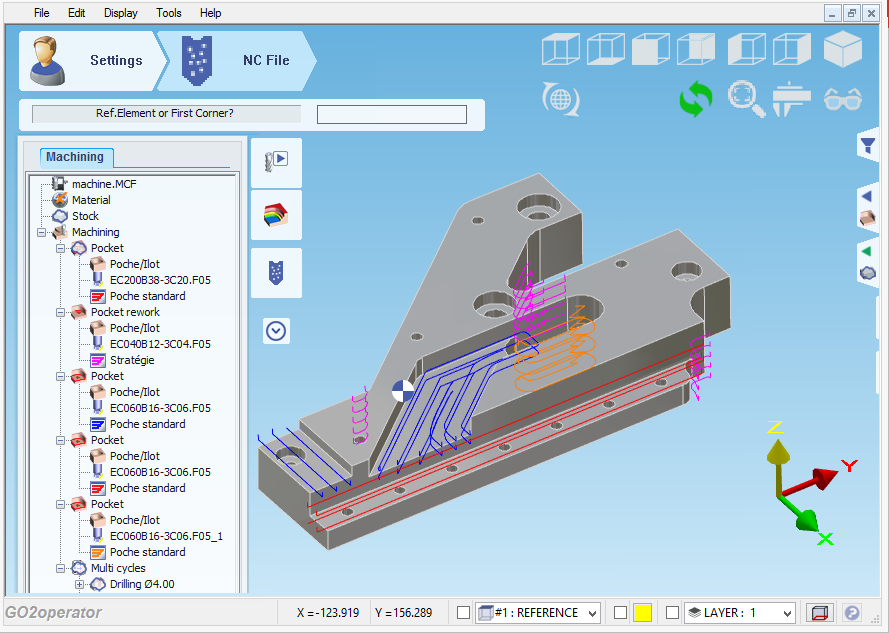 |
Modification of Strategy parameters
Only the parameters defined in GO2cam by the CAM programmer are editable.
| |
| 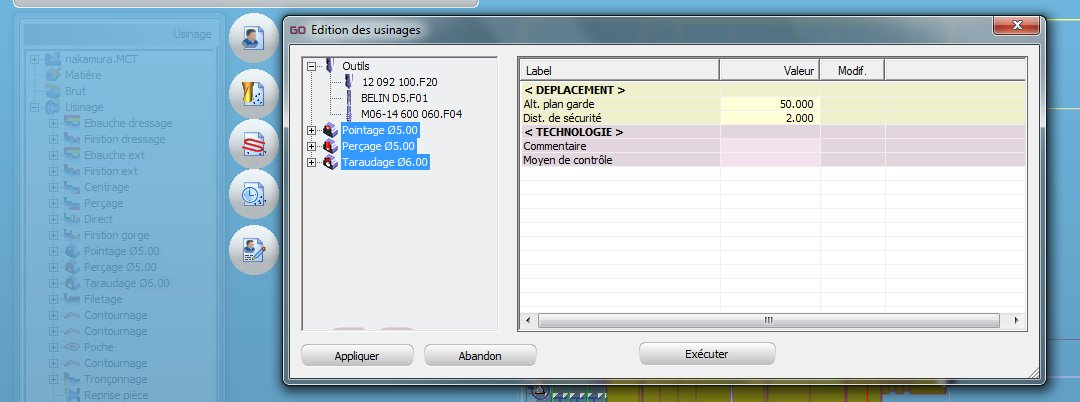 |
| 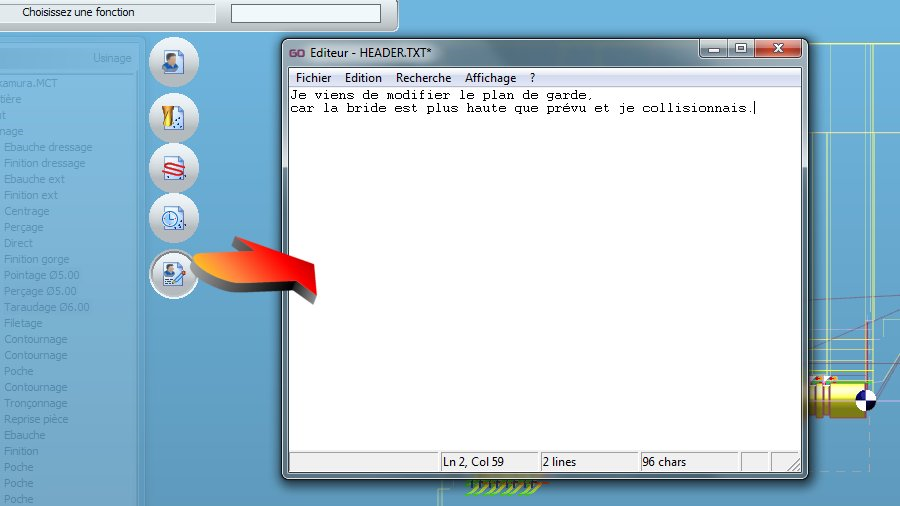 |
When you save the part the first time, it is automatically indexed (Demo.pce => Demo_1.pce).
It enables to avoid the erasing of the original file and then keep the traceability of the project modifications. If you opened an already indexed part, it wil be automatically indexed again, not to erase the part.
GO2cam / GO2cam Operator
This chapter explains the workflow between GO2cam and GO2cam Operator.
GO2cam Operator creates revision of PCE file with naming it with undescore and revision number. It will never overwrite the original file.
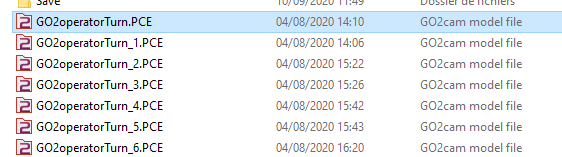
Management of revised files
There are 2 ways to manage those files with GO2cam:
No file is open
To manage revised file without file open, click on GO2operator menu and click “Traceability of the Project”
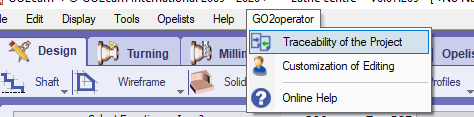
Select the PCE file, original or revised file.

This toolbar appears. The two first combobox allow you to select the two versions you want to compare. The first is the reference file and the second is the compared file.
 | Display the note wrote in the compared file |
 | Display the differences between the reference file and the compared file |
 | Erase the compared file |
 | Close the function without action |
 | Close the function with conserving only the reference file. All the others revision are deleted. The original file is renamed with extension “.bak”. The reference file is renamed with the original named and it will be open to edit it. |
One of the revised file is open
The only difference is between the combobox of the reference file. If one file is opened, this combobox is disable. It means you can’t select an other version as reference. All the other button will work as the previous method.



