go2transfer
go2transfer is a service of Data Files Transfer for GO2cam End-Users |
Concept & Security
go2transfer is a file transfer service for professionals looking for security and confidentiality. In order to meet the safety requirements, we have designed an innovative and robust system.
| 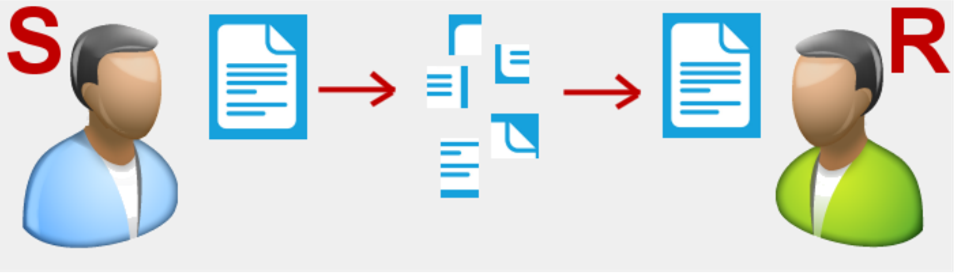 |
Access & Conditions
2 possibilities are given to accede and use go2transfer:
in GO2cam, in the menu File. go2transfer is offered to GO2cam end-users under maintenance.
on internet, for everybody: https://support.go2cam.net/go2transfer/ . The 3 first months are free, then the service is charged.
Creation of account in GO2cam
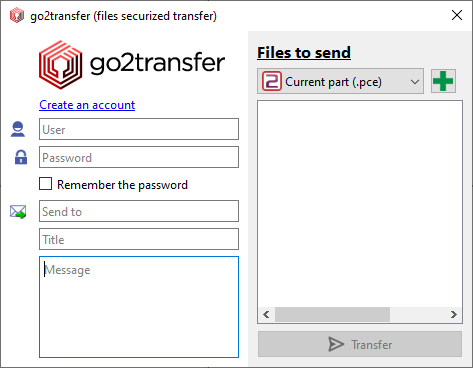 |
|
Rules to use go2transfer
From GO2cam
1 recipient at a time
Multiple files can be sent (up to 20 Go)
Files are kept ‘10’ days in the system, before removal.
in the website Traceability and History information are given.
In GO2cam, we have created a special easy-to-use dialog:
| 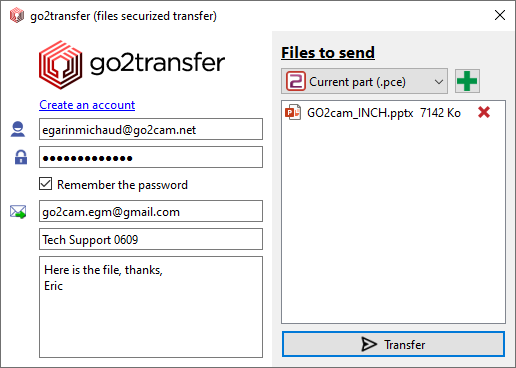 |
From go2transfer website
Once in the website, you will be able to send and receive files from your contacts. | 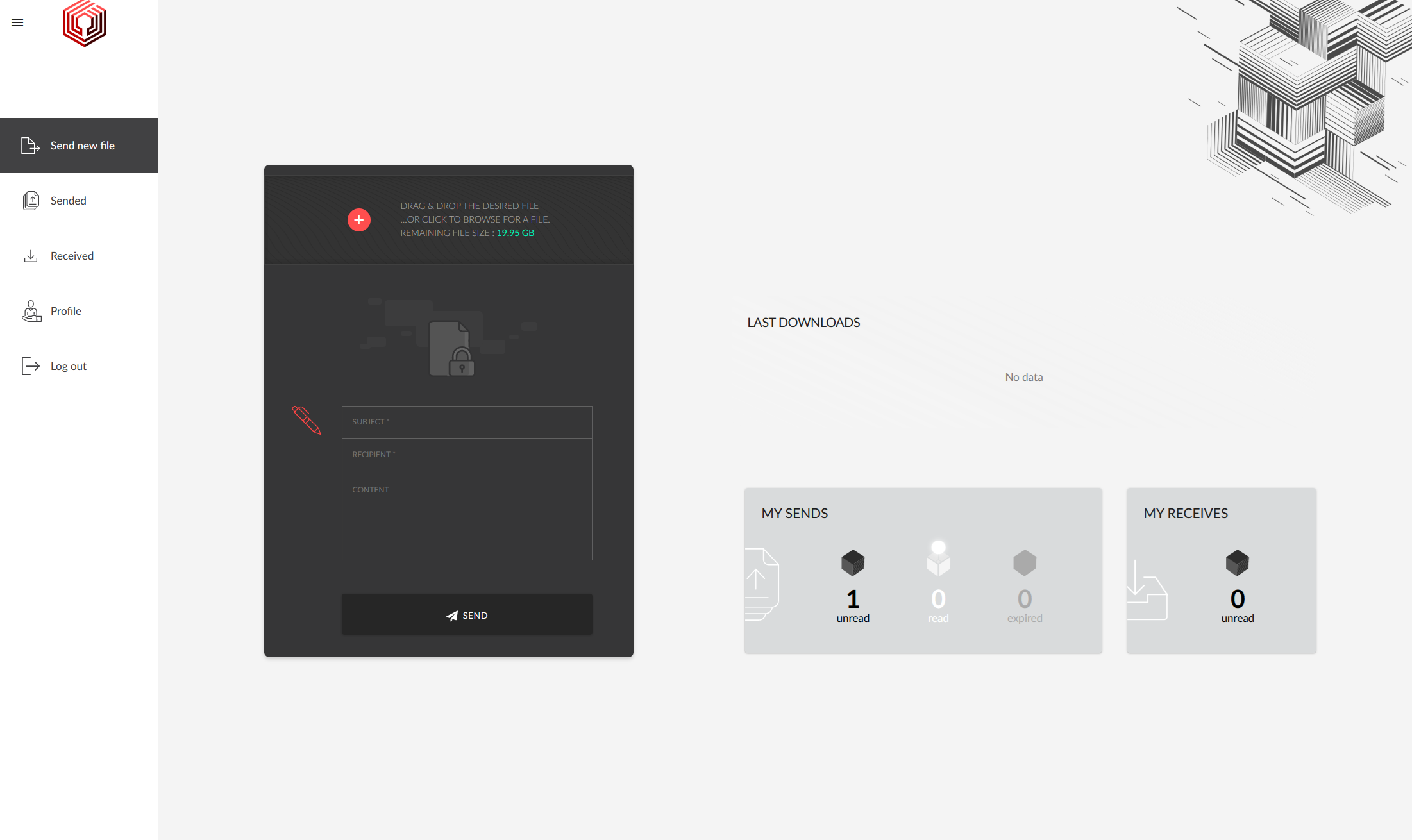 |
Send new File
Subsequently, several work steps are then automatically handled by the portal from upload to encrypt the file. | 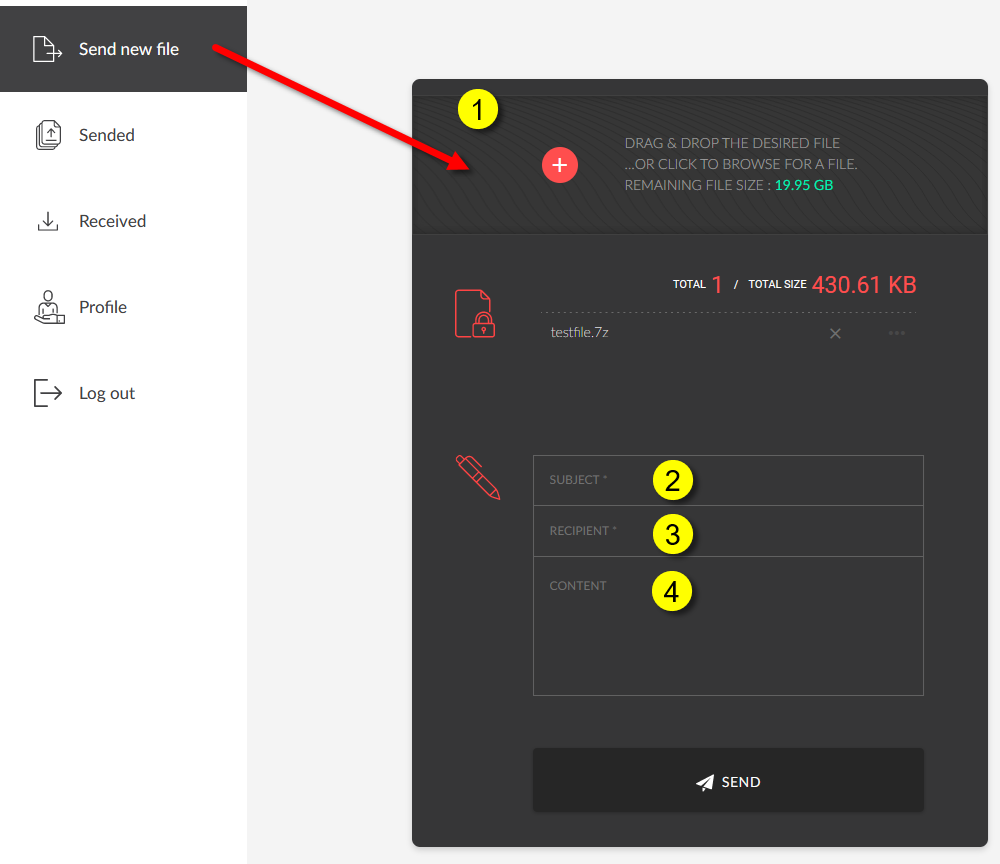 |
Sent The files that have already been sent can be viewed in the "Sent" section.
The availability of the file is 3 days. After this time, the upload will no longer be available and the file will be expired. Additional information about the file can be viewed by expanding the tab. | 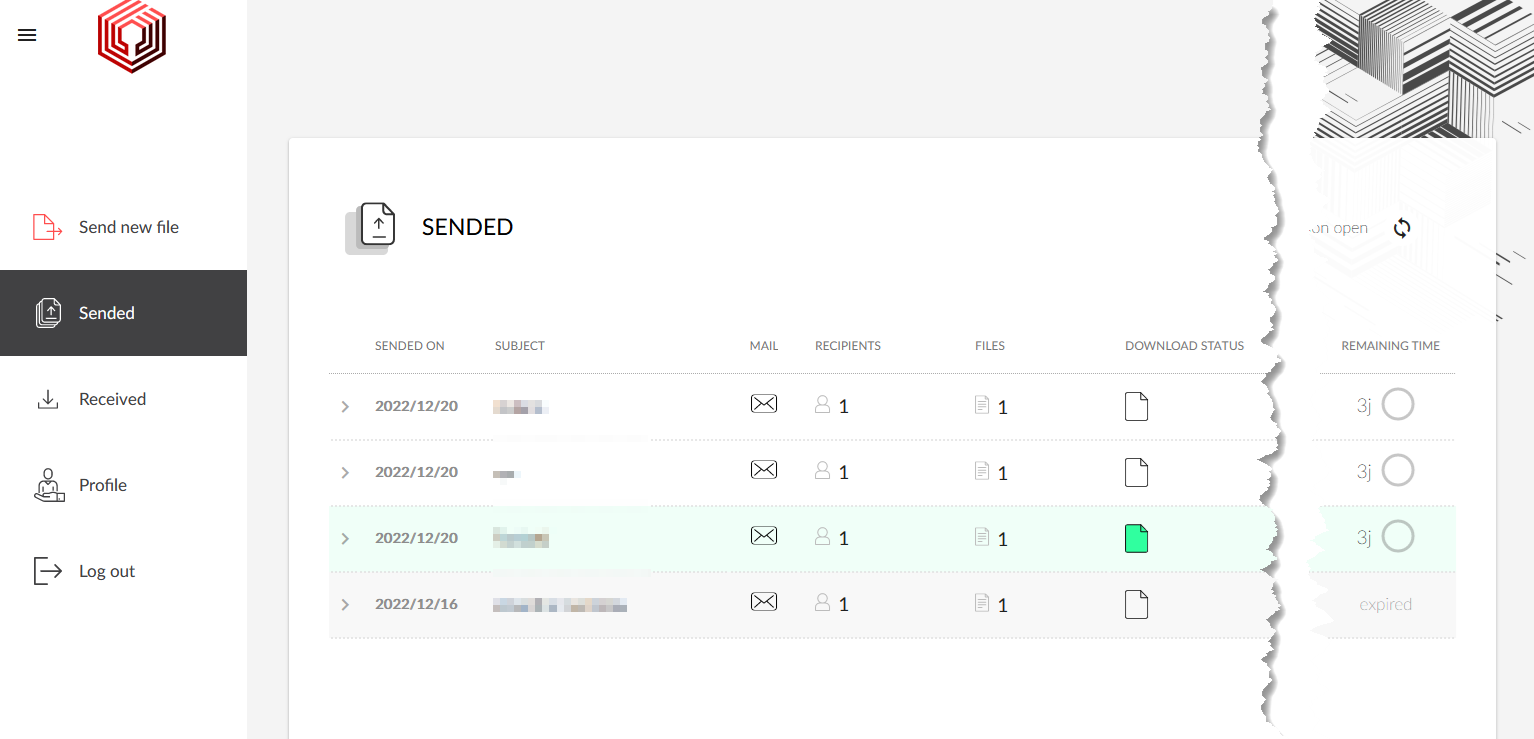 |
Receipt of data by the recipient
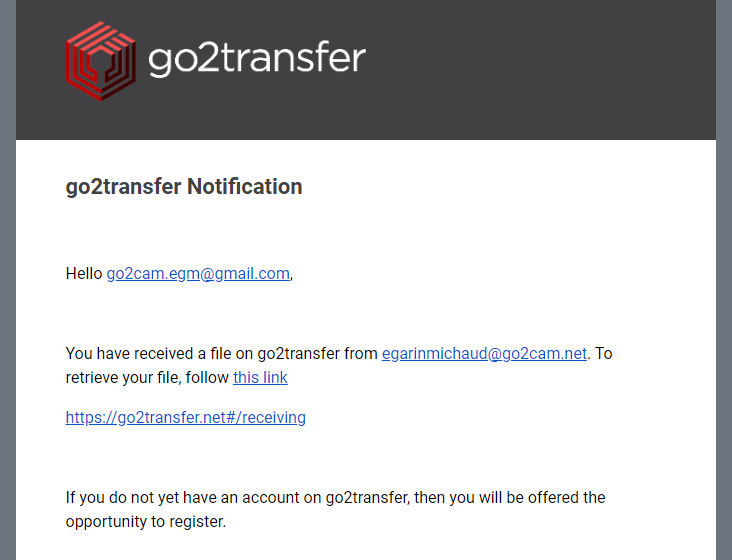 | The recipient receives an email to notify that someone sent data with go2transfer. -If the recipient has an account: login to go2transfer website. -If the recipient does not have an account, he must create one to be able to download the files! He can click the link then ‘Sign in’ and create the account; he will receive an email for validation. Click the link in the email to activate the account. Then login to go2transfer website. |

