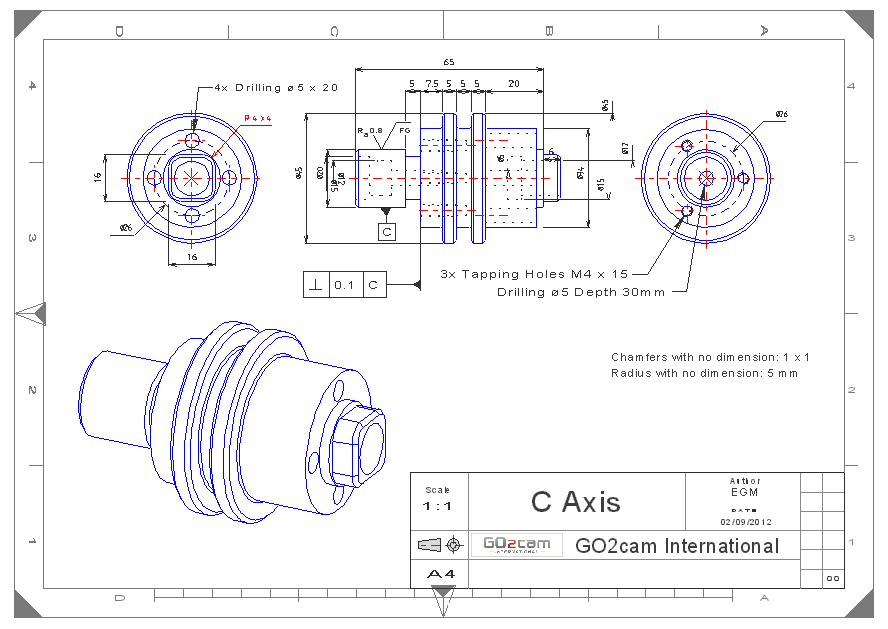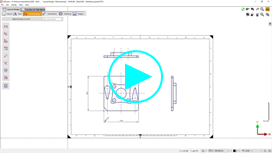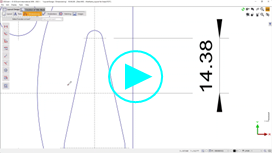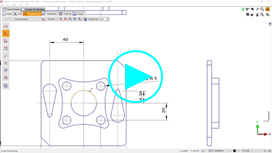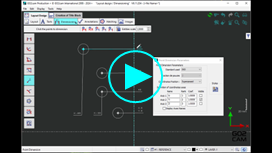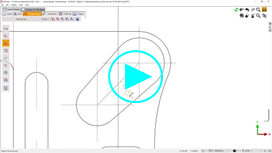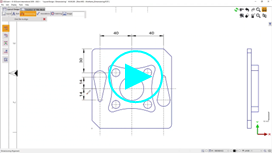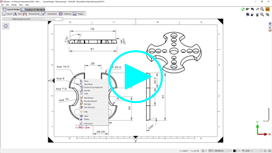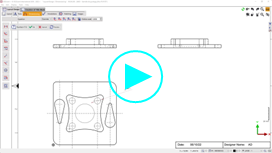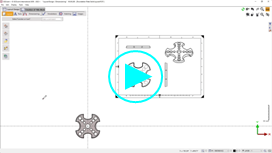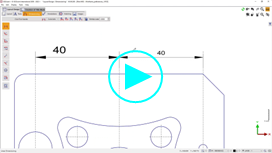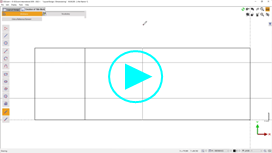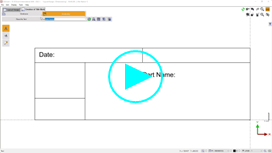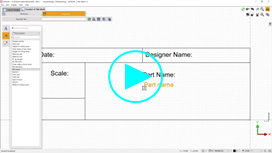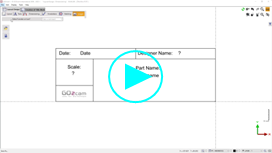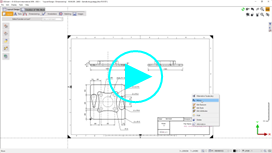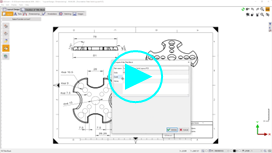Layout Design - Dimensioning
This environment is dedicated to the drafting and the dimensioning of the part. The commands are sorted in 2 menus:

Presentation
Below is a layout defined in GO2cam with some of the functionalities of the Layout Drafting module:
Texts (such as ‘Chamfers with no dimension: 1 x 1’)
Dimensions (linear and axial dimensions)
Annotations (such as ‘4x Drilling d5 x 20’)
Tolerances (shape, orientation, position and run-out tolerances)
Images (import of the logo)
Title Block (creation and settings)
Layout of Wireframe Geometry
In this video: | 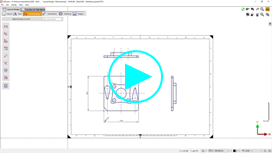 |
Linear Dimensioning put dimensions in the wireframe draft, modify the number of decimals after the comma, define dimensions perpendicular or parallel to the direction of a line.
| 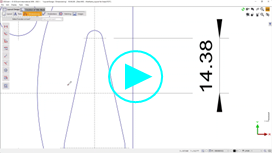 |
Circular Dimensioning put dimensions in the wireframe draft, dimension radius or diameter, add prefix in front of the dimension, modify the style of arrow add tolerances
| 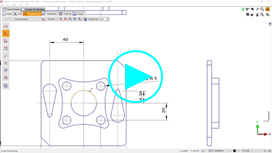 |
Point Dimension When using this command, you first need to show the origin of dimensioning, a point that will be the 0,0. The 2nd video details some options: |  Point Dimension 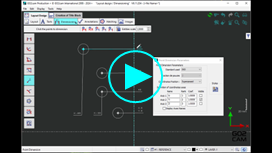 Point Dimension - Options |
Chamfer Dimensioning 2 ways to define chamfer dimensions. |  |
Angular Dimensioning | 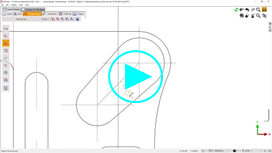 |
Dimensioning Alignment The process needs to start by choosing a dimension that will be the reference for alignment. A shortcut for this command is available in the popup menu. | This video shows how to align various dimensions in a layout in GO2cam. 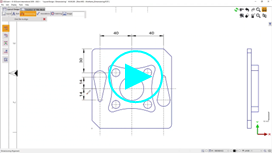 |
The Popup menu on dimensions opens several interesting options: Move, Text move, Dimensioning Alignment, Explode, Scale.
| 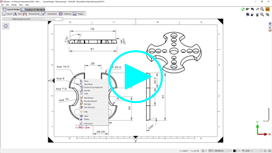 |
Dimensioning a hole This video shows how to modify the dimension of a hole with threading and how to include tolerance values in dimensions. | 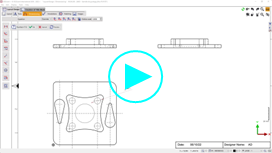 |
Layout of Solid Geometry
Creation of layout for Solid: load a standard title block, use of the command Layout of a Solid, that automatically creates several draft views according to your selection in a list,
| 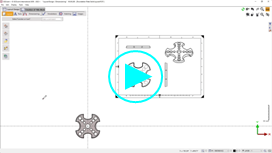 |
Direct dimensioning of a Solid This video shows how to insert dimensions by clicking directly the edges of a solid. |  |
Detail view |  |
Complementary Options
Print Layout to PDF We show you how to generate the PDF file from a designed layout in GO2cam, by using the command Print. |  |
Saving user preferences You can create your own customized styles for dimensions, save them and use it when you need. | 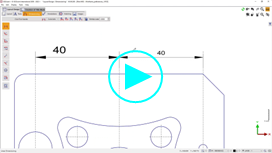 |
Creation and Use of Title block
Title Box Creation | 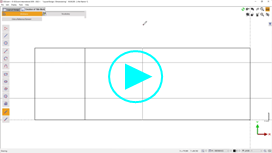 |
Text Creation | 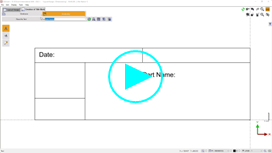 |
Questions Creation | 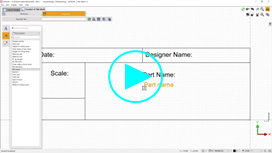 |
Image Insert
Images can be drag and drop and converted in polyhedron.
| 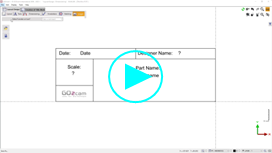 |
Use of Created Title Block | 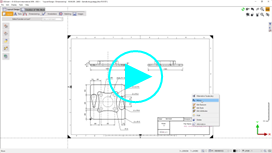 |
How to fill the Title Box | 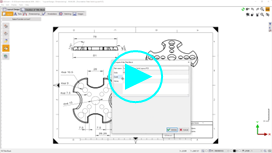 |