Software Configuration
Presentation
We have two access to the software configuration:
one from the GO2cam Homepage with the General Options for the software use,
and one in the Tools/Options which includes both the General Options and Options that are related to the product (Milling, Turning, Turnmill, etc.).
From GO2cam Homepage | Tools/Options |
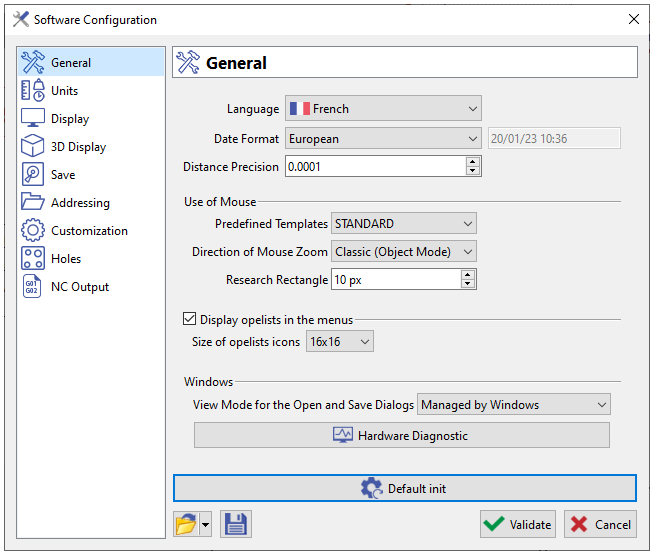 | 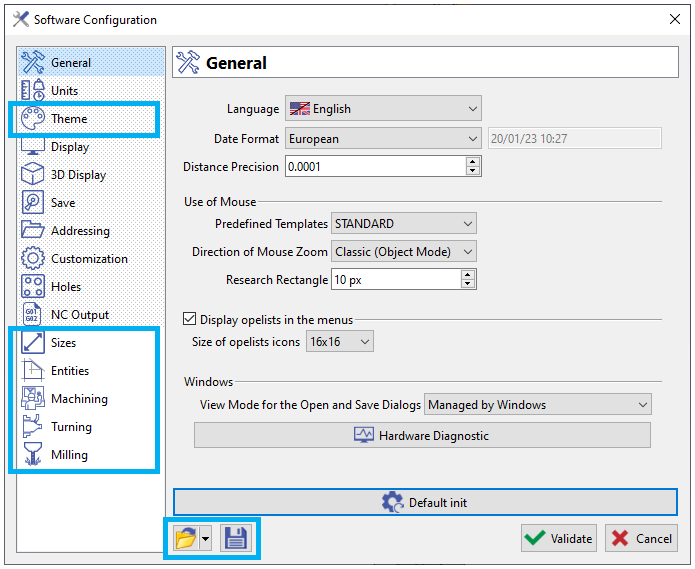 |
General : Language, Date Format, Distance Precision, Use of mouse, Display opelists in the menus, Windows.
Units : geometry units, machining units, measure and others.
Theme : please read the chapter below dealing with themes,
Display : General, Axis Systems, Screen Texts, Visual Behaviour.
3D Display : Light Source, Advanced Graphic Options.
Save : Automatic Saving, Backup files, and others.
Addressing : General, Production, Machining, Environment.
Customization : Choice of an Editor, Cutting conditions, Tools database.
Holes : Useful Parameters, Automatical Recognition on a Solid Model, and Useful Files.
NC Output : Post Processor, Machining.
More Options according to different Modules:
Milling Modules:
Sizes : Size of the Window, Other sizes,
Entities : General, Profiles, Symbols
Machining : Default environment, Machining Planes, Miscellaneous , Detection of Collisions, Mini Maxi of Toolpaths, Optimization.
Milling : Altitude of return points, Stock
Turning Modules:
Turning : Safety Distance in Z and X, Compensation achievement factor, Front Angle Clearance, Back Angle Clearance.
Wire EDM Modules:
EDM : Overlapping % Wire, Coef of lead in radius / Wire and Coef of lead our radius / Wire
Save Preferences
We also have two ways of keeping the settings, if you :
Save button: an *.ini file is created to keep your settings and can be reloaded quickly by clicking on the drop-down list. You can click several settings files according to your production or users. When you open a new GO2cam session, the last .ini file chosen is loaded.
However, if you do not save, the settings are kept by the product and reloaded at each new session.
Finally, you can be back to GO2cam Default configuration by clicking the button ‘Default init’.
