Automatic Limitation Area
Presentation
 | You can design profiles for the limitation of machining. Several automatic shapes are offered (rectangle, ellipse/circle) and manual creation on-the-fly is also possible. |
 | You can watch a video at the bottom of page: click here |
The main advantages:
avoid designing wireframe geometry,
the profiles are used only for the current cycle, then they are hidden automatically,
you can edit and modify the limitation afterwards to adjust it according to the toolpath generated.
To create automatic limitation
Click on the icon; Create/Edit a profile for limitation, the view is automatically forced to 'Top' view, Select the type of area: Ellipse (or circle), rectangle or manual, Click on the part to position the limitation area: once positioned, the profile can be modified. | 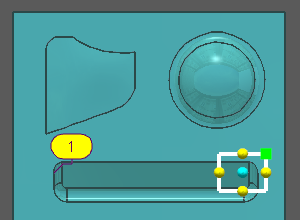 |
Rules for adjustment:
| 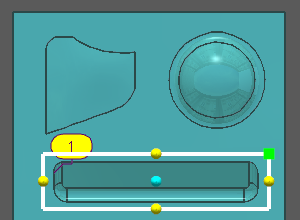 |
During the creation of area, several icons are available: 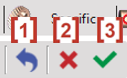 Ability to undo the action and go back to previous step [1] Cancel the current area [2] Validate the current area [3] | |
You can create several areas for the same selection of machining. | 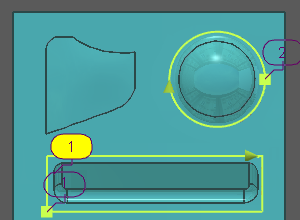 |
Process for manual creation: You have to create the area manually, by clicking points on-the-fly. You can also call the grid (with CTRL key) and click edges of solids or geometry.
At this step, you can make many adjustments:
| 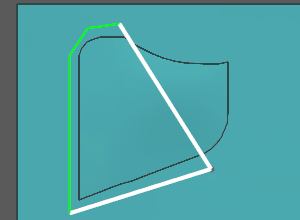 |
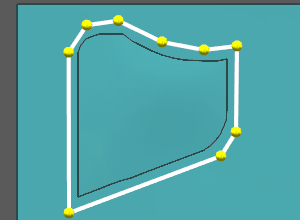 | |
The 3 limitation areas are defined: you can finish the selection of geometry. 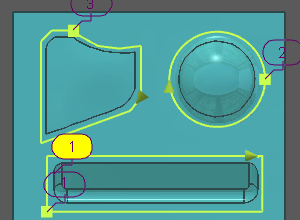 | The result of machining: in the strategy pages you can adjust the machining according to the limitation area: inside, on, outside, etc. 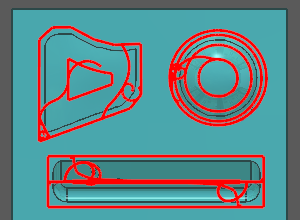 |

