Customize Menus
 | Ability to create your own menus, by choosing commands and applications. The menus will be displayed on top banner, you can organize them into menus and submenus. |
The Customize Menus file is located in the ini directory under the name of “MNU_PROC.USR”.
Creation of Customized Menus
The dialog is presented as follows:
| 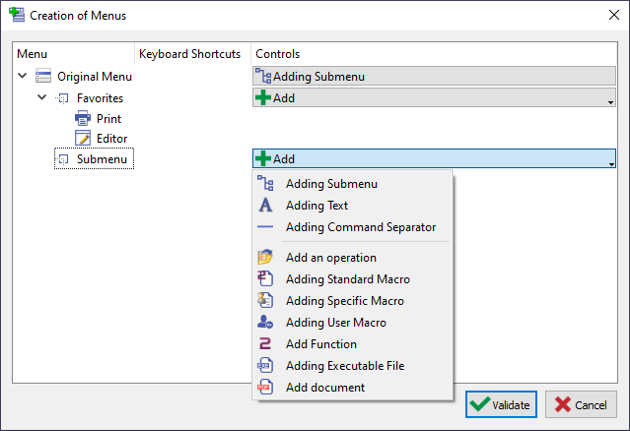 |
| |
Shortcuts
For each entry, you can define your favorite shortcut.
| 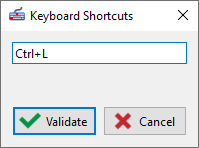 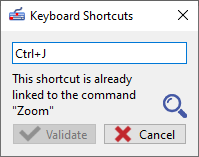 |
