Graphic User Interface
GO2cam User interface is composed of menus, toolbars and working bars; the next pages of this manual give a full explanation for most of those areas:
A. Text menus: on the top of the screen, these menus enable to accede to general commands of the software.
B. Working menus: just below are the tabs and menus to accede to GO2cam’s commands according to the job to do (design, wireframe, solid, milling, etc.).
b1. Toolbar of commands: on the left hand side is the contextual toolbar. The commands available are different according to the working menu you selected. The blue arrow enables to accede to commands which are less frequently used but complementary.
b2. Dialog area: this is where you enter values and choose options for the selected command.
C. General Toolbar: on the top right hand corner are located icons which are present in all the environments of GO2cam. These are common commands (eraser, undo etc.) and useful graphic commands (framing, zoom etc.)
D. Display Bar: this is the right hand side bar. On the top is the dialog of filters (to hide elements by type, or color, etc.). The other icons are the rapid access to the hide and transparency options, for the main elements: the part, the stock, the symbols (vice, clamps etc.) and the tools.
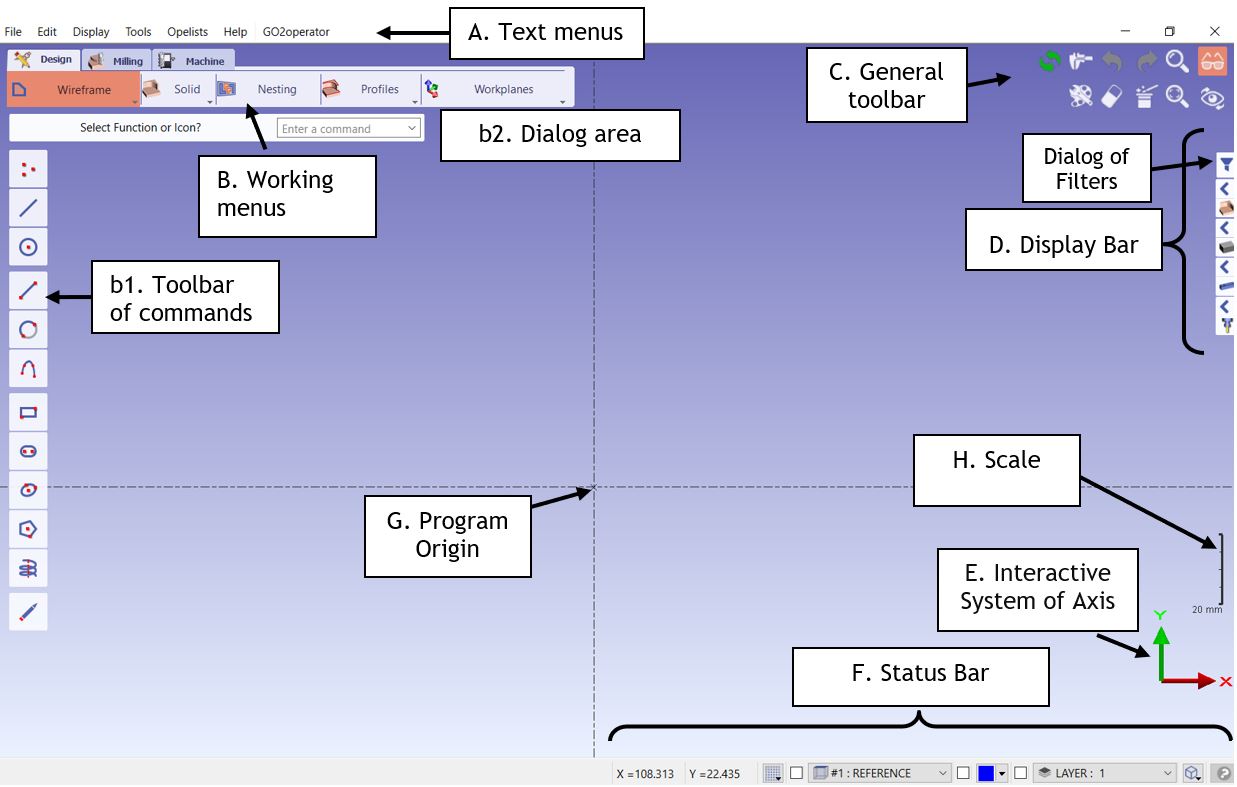 |
E. Interactive System of Axis: visualization of the current plane axis and access to different views.
F. Status Bar: interactive bar to visualize the coordinates of the cursor, the dialog of grid and definition of coordinates system, to be able to manage the planes and the layers, the current color and the display of geometric elements.
G. Program Origin: location of the 0,0,0 for the current plane. When you open GO2cam, this is the REFERENCE plane in Milling and Wire EDM and the REVOLUTION plane in turning.
H. Scale: The scale gives an indication to visualize the approximate dimensions of for e.g. a workpiece, component, toolholder etc.. By zooming in or zooming out, the scale changes accordingly.
The colors of the Interactive System of Axis can be changed to the colors of former GO2cam versions (Classic type: Green, Red, Yellow).
Location: Tools/Options/ Display/Axis System
