Status Bar
The Status Bar, on the bottom of the window, is an interactive device.
Presentation

Coordinates + Grid steps
You can access Grids and its options by going in Tools>Options>Grid.
There is a dialog box in the status bar that allows direct access to the grid options and to the definition of coordinates for design: cartesian or polar, absolute or relative. Consequently, the previous access from background popups is canceled. This gives more visibility to the grid concept, which you can call with the Ctrl key, while designing geometry and during some other actions.
List of Planes
The list of planes is included in the Status Bar. You can select a plane in the list to change it into current workplane.
The checkbox on the left enables filtering only the elements belonging to the current plane.
With a right-click, you can accede to different commands:
 | Recover a plane | Click on an element to display on the screen its plane number and select it as current plane. |
 | Edit current plane | Ability to modify the current plane, such as renaming and deletion, possibly modification of characteristics of creation (angles, origin coordinates, etc.). Modification of the REFERENCE plane is impossible. |
 | Rename | When you create a new plane, a number and a name are given automatically. You can give a new name afterwards. |
 | Delete Current Plane | You can delete the current plane, except if elements belong to this plane or if you created a plane from the current one. You cannot delete the REFERENCE plane. |
 | Information | You find here, the plane name, the type of plane and the coordinates expressed in the REFERENCE plane. |
Active Color
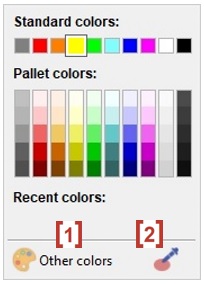
The active color is now accessible in the status bar and is not managed anymore in the pallet on top of the screen.
GO2cam does not offer anymore a limited pallet of colors but an infinite pallet of colors based on the RGB mode (Red/Green/Blue).
Click on the color icon open the dialog box shown on the right:
Standard colors: GO2cam colors, same as in the previous version of the software,
Pallet colors: 50 predefined colors,
Recent colors: you can choose among the last colors used,
The button Other colors [1] enables to accede to the RGB pallet,
The button Color Pipette [2] enables to recover the color by clicking a geometric element on the screen.
The checkbox on the left enables to filter and visualize only the elements with the current color.
List of Layers
You can accede rapidly to the list of active layers and choose the current layer among them. The list and the table of layers are available by right-click, and also the ability to rename a layer and select the current layer by entering a number.
The checkbox on the left enables to filter only the elements belonging to the current layer. For more information regarding Layers click here.
 | Recover a layer | Click on an element to display its layer number on the screen and select it as the current layer. |
 | Choose a layer | Access to the list of layers to modify the current layer. |
 | Rename | Give a name to the current layer. |
 | Manage the layers | Access to the table of layers to customize the files of layers (*.LAY), give names, etc. |
 | Copy current layer in… | Copy the full contents of a layer in another layer. For this, choose the current layer to copy, then click the command and give duplicate layer number. |
 | Enter a number | Choice of a layer by its number. |
Display of solid edges
The dialog box shown can be used to configure the display of edges and the priority for the display of 2D, 3D and machining operations.
| -20240130-105532.png?inst-v=2cfa1086-77d9-4dcf-9e3f-1d7b7a1950d2) | |
| ||
| ||
 |
|  |
| ||
Consequently, for ‘big’ parts, you can set a faster processing with the combination Fast/Solid/Solid: saving time up to 25%, better motions, better understanding of part with priority given to the solid display.
Information Window
When a message appears, the dialog is closed after 10 seconds with a fading, and the messages are kept!
Behaviour:
Inactive | There is no message. | |
 | Updated | There is a new message, click the button to read it. |
 | Hide | The dialog is open. Click the button to hide it, and keep the messages. |
 | Active | The dialog is closed, but messages are available. Click the button to open it again. |
If you close the window with the Red icon, the messages is deleted, information icon becomes inactive again.
