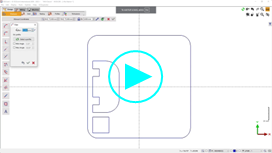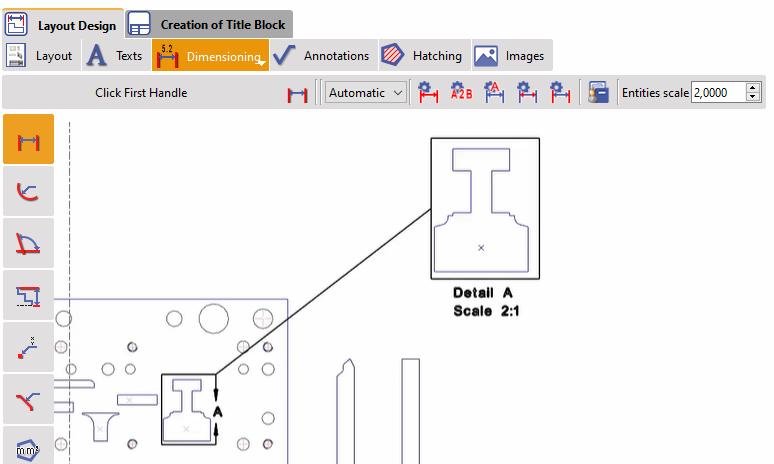FAQ - Design
How can I get the middle of a circle or an arc? |
You should use the Ctrl and Shift keys of keyboard and click the circle or arc. The point or element you are creating is attached to the center of circle or arc. |
When I modify a value between 2 faces of a solid, I would like to apply the modification symmetrically! How can I do it? | |
The Control command enables to modify some dimensions and also add tolerances. Click on the dimension to open a small dialogue called RapidEdit:  | 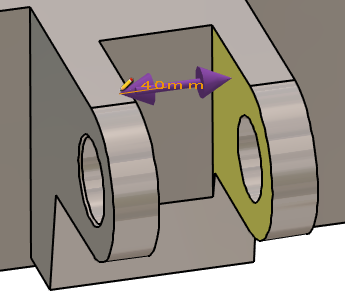 |
If the user modify a value between 2 faces or in a cavity, by default only one face is moved! This is because this icon is set to this position, with 1 arrow:  | 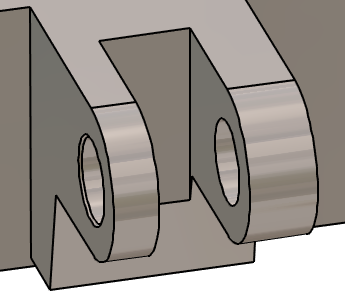 |
By clicking this icon, you switch to the symmetrical mode, where the modification will be applied on both faces! The icon now shows 2 arrows:  Click here for more information about The Control | 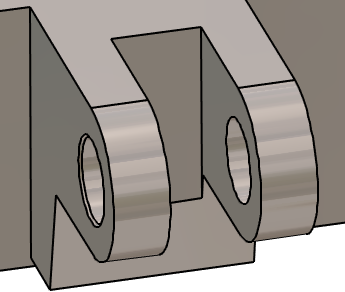 |