General
Definition
This page presents the most general parameters.
The first three options are extremely important:
A dozen of languages are fully translated.
This parameter is very sensible; do not change it, except for rare special situations. Never change to 0.1 for instance! | 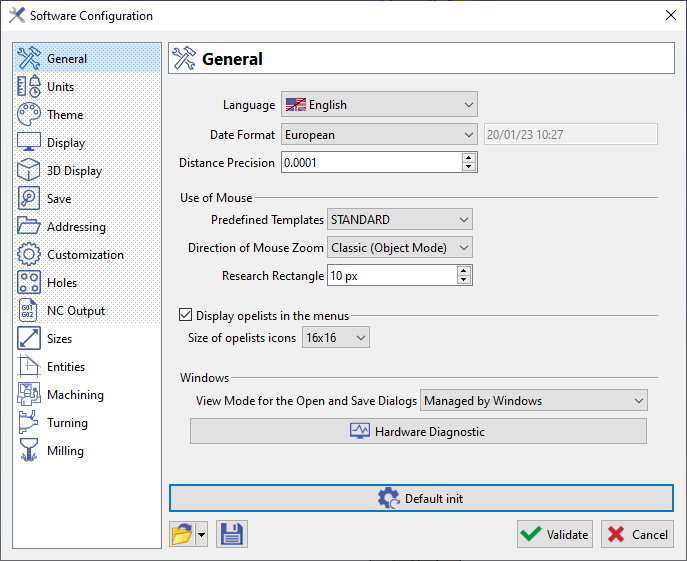 |
Description and Use
Use of Mouse
Predefined Templates: you can change the mouse settings according to predefined templates, based on some famous CAD softwares.
Direction of Mouse Zoom:
Classic (Object Mode) | Inverted (Flying Mode) |
Wheel Up = Zooms out, Wheel Down = Zoom in | Wheel Up = Zooms in Wheel Down = Zoom out |
Research Rectangle: determines the cursor precision while searching entities.
Opelists
Display opelists in the menus: This check button allows you to see or hide the Opelists menu.
Also, if you check it on, you can choose the size of icons that will be shown. We remind that these files are located in the menu Opelist, with same name as the opelist and the format *.png. You can create your own images if you wish.
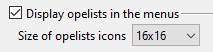 |  |
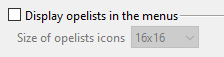 |  |
Windows
View mode for Open and Save dialogs: choose the type of display in Save and Open dialogs.
Either you keep Windows last settings: Managed by Windows,
or you force the type of display you wish: Extra Large, Large, Medium and Small Icons, List, Details and Tiles.
Hardware Diagnostic: this button runs Microsoft Dx Diag, a diagnostics tool used to test DirectX functionality and resolve hardware issues, especially in terms or video and sound. It will report many system information and configuration that may be useful for technical support.
The result is shown in a dialog but can also be found in the directory Tmp, with the name DXDIAG.LOG.
