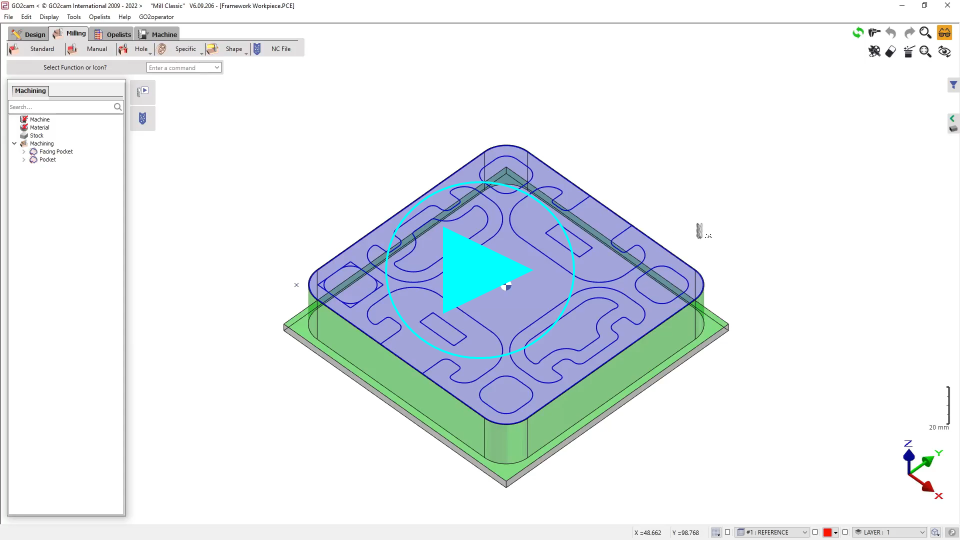Open Area on Profile
Definition
 | This command allows the definition of an open pocket on a profile. |
By default, on selecting a profile, that profile is considered closed. As such, any machining carried out will be within or outside the profile. This can be easily detected as the Green color of the profile line. | ||
Using the command, the required profile elements can be manually selected one by one. The selected elements will turn Purple, indicating that they are considered open sections of the profile. The cutting tool will enter and exit the workpiece at these open sections. | ||
If required, the selection bubble can be clicked to turn the entire profile purple, thereby designating it as a completely open profile. |