Print/ Print Preview
Printing Options
 | This command is primarily used to configure print settings (such as scale and frame) and initiate the printing operation. |
This option can be used to print out wireframe or solid drawings.
| ||
 | In Page Layout, the user can now directly chose the printer name and page Format. Almost all print setting can be done directly in GO2cam now. | 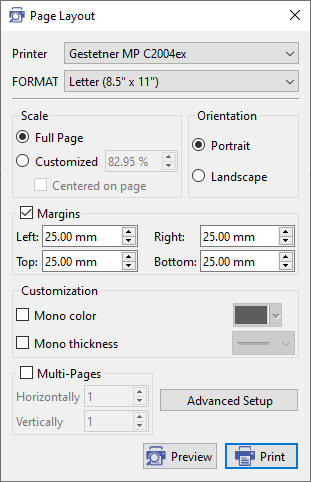 |
Scale Options
OrientationToggle between Portrait and Landscape modes. Margins
Color & Thickness
Multi-PagesDistribute the drawing across multiple pages in two selectable directions. Advanced Setup
| ||
Print Preview
 | Displays a visual representation of the page before printing |

| A new export type has been added in File>Export providing the capability to export a graphic is the SVG (Scalable Vector Graphics) format for vectorial images. This format is used to renew the Print Preview making it more accurate and also introducing more options as shown in the screenshot. |
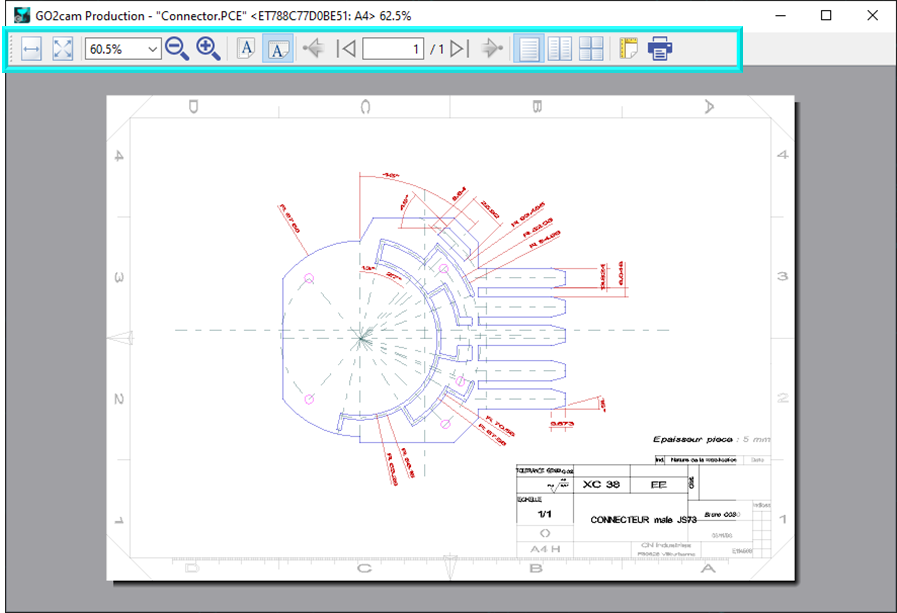 | |
