Project
This submenu, accessible under the File text menu, provides various commands for the management of projects. A project is a set of files and their respective folders: part file (*.PCE), machine files, used tools, material file, symbols, etc, that are compressed and stored as a single file with the extension .GMZ. This allows quick and easy transfer of a work in a few clicks. The projects are especially very useful for technical support since they provide all the necessary files at the state which the project was saved hence providing the exact conditions at which an action was carried out. | 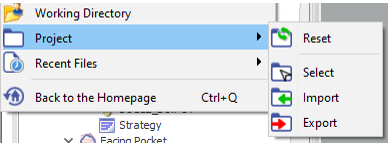 |
 Export | This function saves the current part with all the relative data (machine, tools, symbols, post-processor, etc.) into a project file with the extension .GMZ. A window opens to save the file at the desired location and can be renamed. The default name is chosen as that of the .PCE file opened. 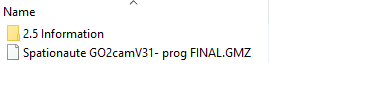 | 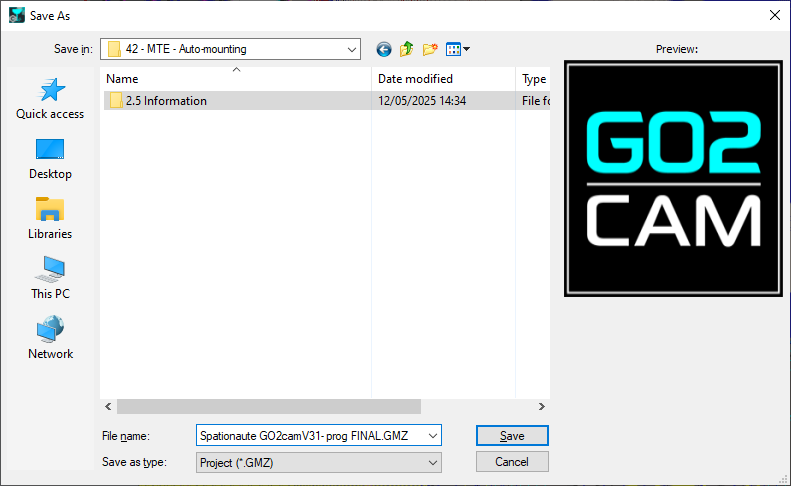 |
 Import | This function loads a new project (.GMZ). Similarly, a window opens at the location of the last saved file. Simply browse and search for the required .GMZ file and open it. The different folders and files included are saved in the folder Trans of the installation directory. You can also import a project by drag and drop in the GO2cam main window. If you try to import a project with a name already existing in the Trans folder, you will be prompted with the following:  If you choose:
| 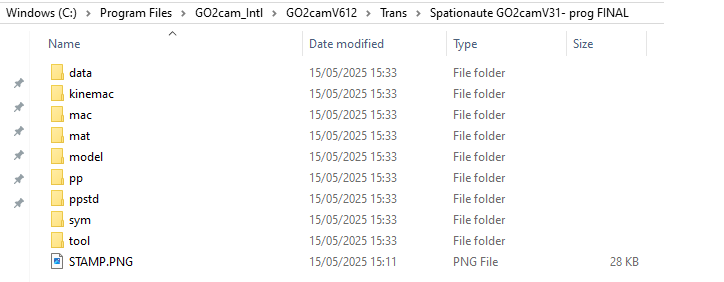 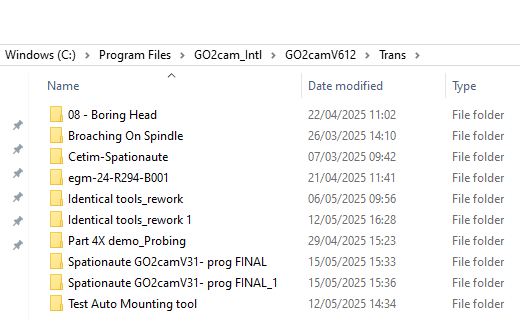 |
 Select | This function opens a window at the location in the Trans folder with a list of folders of all the projects that have been opened and are available. Choose one of the project folder and click on Select Folder. This will read all the contents in that folder and open the project. | 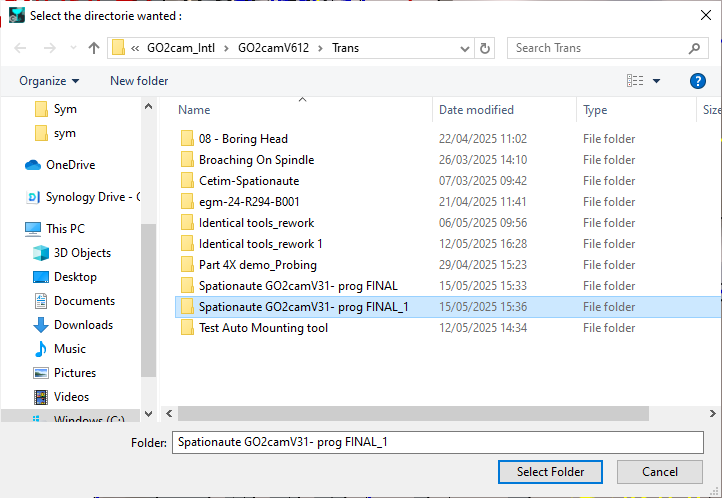 |
 Reset | When opening a project, all required addressing are forced to the Trans folder and after closing that project, the addressing is still retained in the software. This may cause issues when creating a new work file or loading another project This function resets all the addressing of folders that are done when loading a project file to the default or initial user settings. It is necessary to do this before selecting a new project or starting a new work file. Simply click on the command button and the reset will be done. | |
