Part Analysis
 | The command works on solids and 2D profiles: it enables, if a single solid part is present, to automatically recover all the shapes going through to the opposite face just by launching the command. |
Recognition of Profiles
Dies and Punches are recognized, and also all other shapes such as cylinders, constant and evolutive tapers, 4 axis shapes. A tree is created to visualize and analyze the shapes and it also offers some commands, such as the automatic threading on the profiles. You can deactivate/activate the profiles from the tree to hide or show them on the screen. | ||
The profile definition is accessible from the tree of profiles, in order to create a profile after having defined a Z section. | 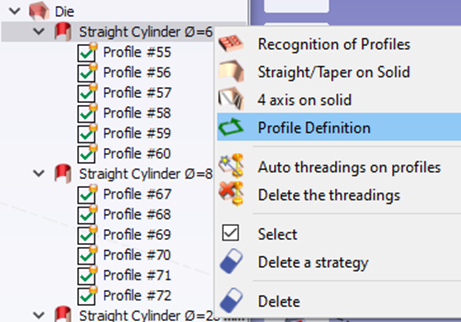 | |
When a profile is created by a Z section, the profile definition enables to choose whether it is a die or a punch shape. | 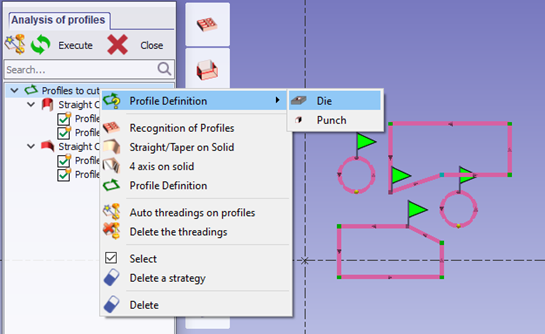 | |
| 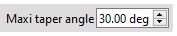 | 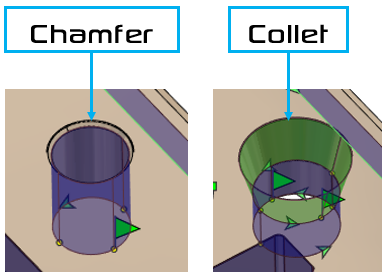 |
| 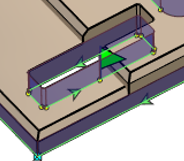 | |
▶️ You can watch a video demonstrating the manual usage of this command:  | ▶️ You can watch a video on maxi taper angle and Faces with different Z levels: 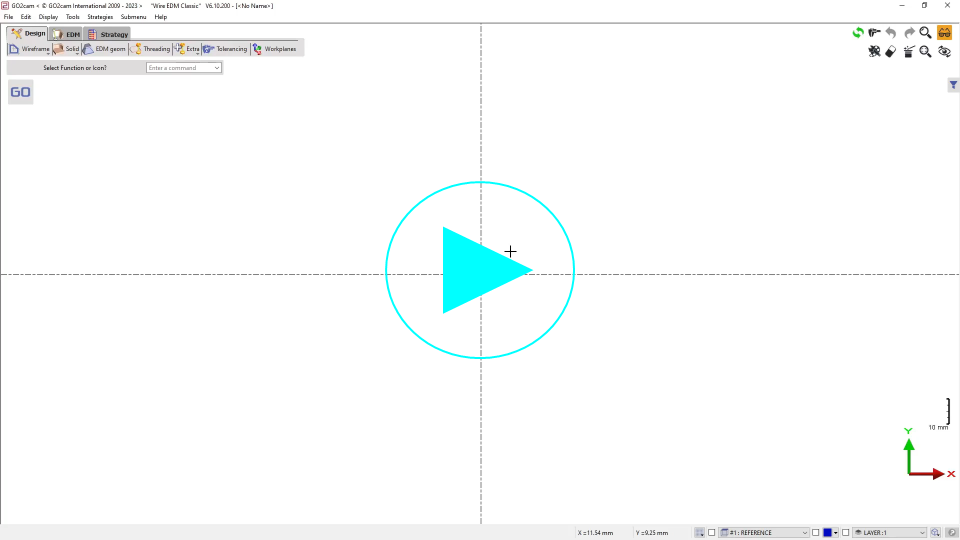 |




