The Layers
A layer can be compared to a transparent sheet that you would use while drawing. You can use many different layers, it helps you sorting the draft by type of geometries or elements. For example, title blocks and dimensions are often gathered on one layer different than the layers used for geometries.
The layers are one of the attributes managed in the Pallet, such as the color and the type of line.
Below you will find explanation about how to:
Change the current layer
Copy current layer in…
Choose layer
Filtering and sorting
Management of layers.
Change the current layer
When you start GO2cam, you are working on the layer #1. If you want to change the current layer, there are several methods: In the interactive status bar, do right-click on the layer name. A pop menu will appear as below. | 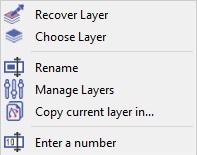 |
1. Choose a layer by a number
Choose ‘Enter a number’. In the dialog, enter the chosen number and validate. | 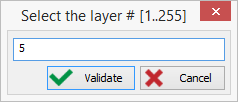 |
2. Choose the layer in the list of layers
Two ways to open the list of layers:
In the status bar, right-click and ‘Choose Layer’
In the Management of Attributes, click on the drop-down list next to layers.
Open the combo box to get the list of layers. A first drop-down menu opens with the list of families <1…25>, <26…50> etc. Choose the family to open a second menu and then accede to the layer you want. The current layer icon is shown in orange. |  | 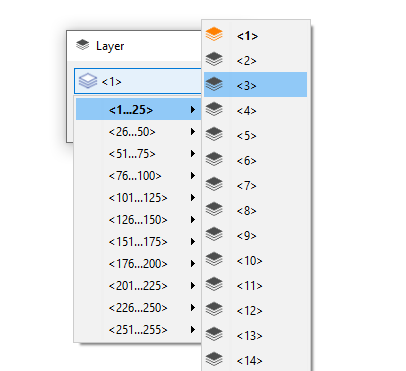 |
3. Choose the layer by clicking an element
Two ways to access this command:
In the status bar, right-click and ‘Recover Layer’
In the Management of Attributes, clicking the icon Layer pipette.
Then click any element on the screen, GO2cam gets its layer number and applies it as the current layer.
Copy current layer in…
This functionality enables the creation of a duplicate of the active layer within a specified layer. Upon activation, a dialog prompts the user to input a layer number. After entering the desired layer number and validate the operation, all elements and properties associated with the source layer are replicated to the specified layer. | 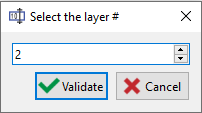 |
Filtering and sorting
In the status bar and Management , you can check a box [1] to visualize only the elements belonging to the current layer.
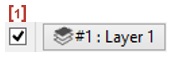
The layers are also accessible in the Dialog of Filters.
In there, a special tab ‘Layers’ enables to get the list of active layers displayed in a tree. This list is able to display their names if they have one. In there, you can check and uncheck boxes to hide the layers contents.
Management of layers
In the status bar, right-click and choose ‘Manage Layers’
This command displays the whole list of layers and families of layers in a table.
On the left, you find first the Layers List from #1 to #255. Then appears the list of Layers Families, sorted from A to K, each family including 25 layers.
The table offers several options useful for both layers and families of layers:
- Active: enables to deactivate a layer or a family, to ‘freeze’ it. The inactive layer does not appear anymore in the pallet nor in the filter dialog,
- Name: click in the field to give name to layer and family, pressing enter key enables to swith to next element very rapidly,
- Visible: to hide a layer or a family,
- Select: by unchecking the box, the layer’s elements are still visible visible but they cannot be selected anymore (modified, moved, deleted, etc.).
The occupancy of layers is now pointed out with the green color on the Layer number cell.
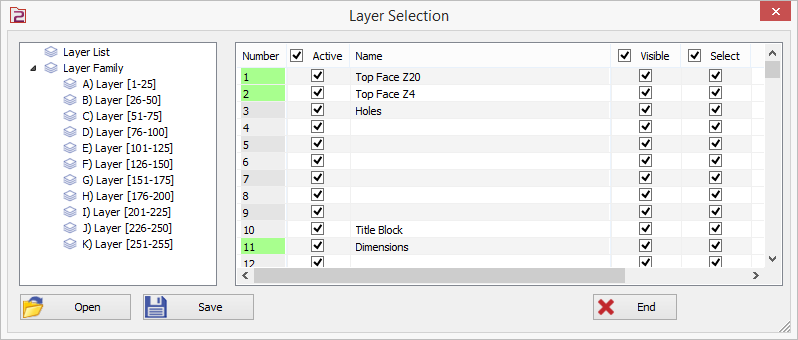
Customization: you can save this configuration in a file under format *.LAY. When working on another part, you can then open this file and apply this list of layers.
If you create a list of layers with the name GO2cam.LAY, this file will be later considered as the default file and will be consequently loaded at each opening session of GO2cam.
The last position and the size of the dialog box are now kept in memory. It will be the same when you open the dialog box later.
