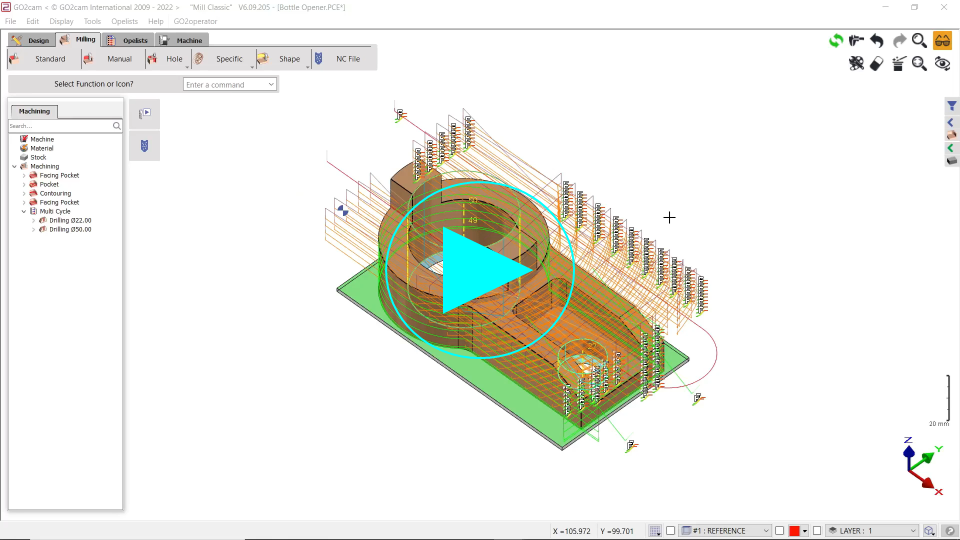Use and Customize the Library of Cycles
Several interesting information about the use of libraries of cycles:
Library & ‘Techno files’
How to customize the Header.
The information given in this page are common to Milling, Turning and Wire-EDM
1. Library & ‘Techno’ files
Use of the Library
When you enter the library of cycles and choose one type of operation, the dialogue is as follows:
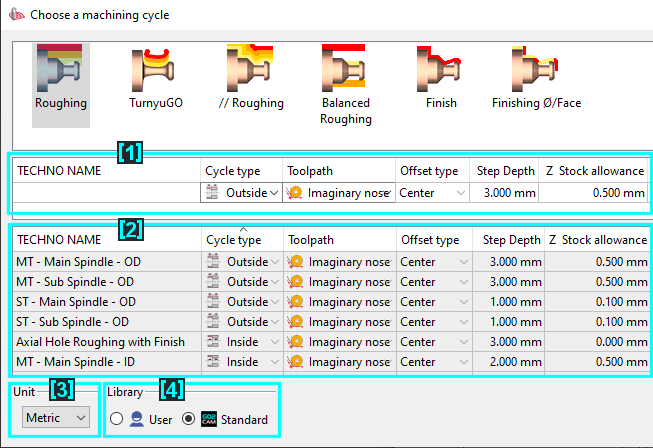
 | Current Selection: if no name is written here, it means that the default settings of the cycle are applied. You can modify the options and values given in the line to apply them in the current selection. If you choose a ‘Techno’ file in the list [2], this file appears in the area [1] with its own settings and values. | |
 | List of Techno files: a techno file is a customized cycle, defined with the user’s settings and preferences. You can define as many techno files as necessary. Please read below how to create them. | |
 | Unit: choice of the unit of tools between Metric and Imperial. From version V610, you can work in GO2cam with a numerical system (ex Imperial) but be able to program with tools defined in the other system (ex: Metric). | |
 |  | Library: the techno files provided by GO2cam are visible if you choose ‘Standard’. If you choose ‘User’, you display only the techno files that you created. |
Creation of Techno Files
GO2cam provides a short list techno files for each available machining cycle. The techno files are displayed in the list when the option Library is set to ‘Standard’.
But of course, you can create your own techno files. This is the very first level of customization of your machining process and know-how.
This step is very easy: enter the strategy page and define the settings as you wish, in the 4 different pages: Strategy, Movement, Technology and Options. When it is done, simply click the floppy disc icon on top of the dialogue and give a name to you techno file. Once defined, the techno file appears in the list if the library is set to ‘User’. You will find this techno each time you choose this type of cycle. You can create as many files as you wish and give the names that you want to recognize them easily.
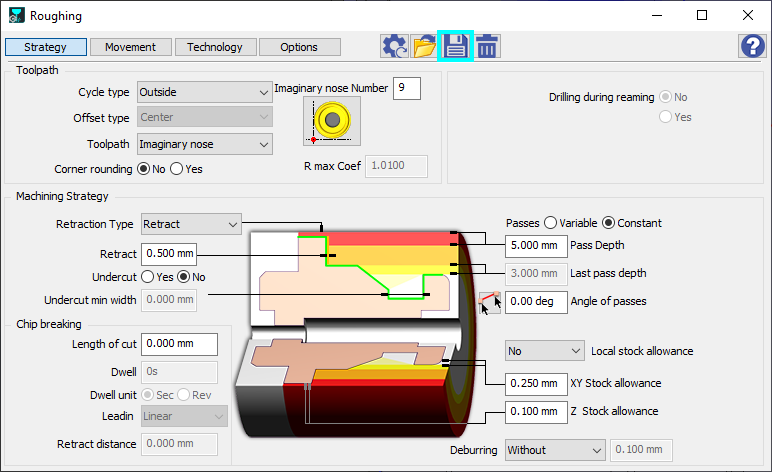 | 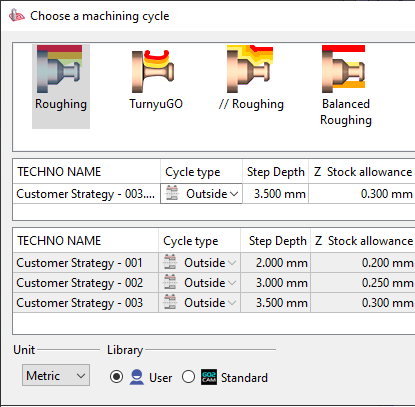 |
2. How to Customize the Header
You can customize the header row to ease the editing of parameters in the machining cycle.
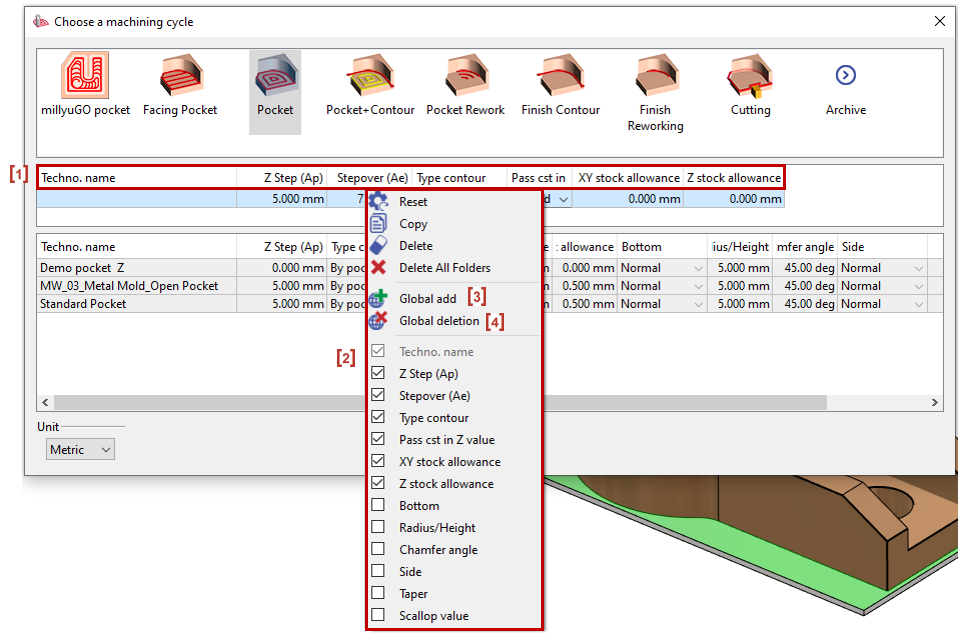
Remove a header
When doing a Right-click on the header row [1], a list of parameters [2] will appear.
Untick the check box next to the parameter and it will remove the column from the table.
Global Add
This option allows the user to add a parameter column in all the cycles tables (millyuGO pocket, Facing Pocket, Pocket,…).
Do a Right-Click on the parameter column.
Left-click on Global add [3].
Global Deletion
This option allows the user to remove a parameter column from all the cycles tables (millyuGO pocket, Facing Pocket, Pocket,…).
Do a Right-Click on the parameter column.
Left-click on Global Deletion [4].
Move Header
This option allows the user to move a parameter column in the header row according to its importance.
Click and Drag the Column to the right or left.