Theme
Definition
This page is dedicated to the customization of the colors theme in the software.
The theme includes:
| 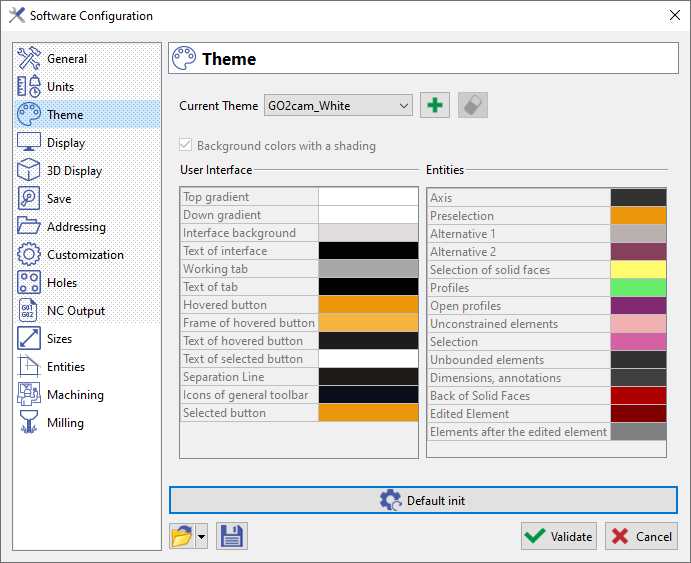 |
Creation of Theme
Each product (GO2cam Production, GO2cam Operator, GO2cam Designer) has its own theme and we also offer 2 themes for the layout of part, with white background and black background. Finally, you can choose the ‘Default theme’ to reset the options to the original values. These themes cannot be modified or deleted!
Then, choose the colors for each type of element by clicking the corresponding color icon. Finally, click Validate to exit the options dialogue, and the theme will be created. Clicking Save on the bottom of page will save the full set of options, not the theme! | 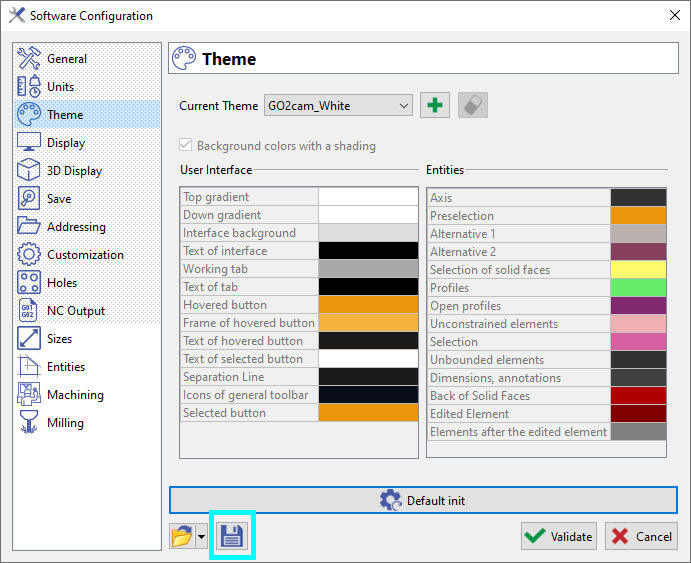 | |
Special case: we have a color for the opposite side of the solid faces. Consequently, if faces are missing when importing a solid, we see the ‘inside’ of the solid, with this color. This entity Back of Solid Faces also controls the color for the option Back faces with different color for surfaces | ▶️ You can watch a video on Solid Faces color : 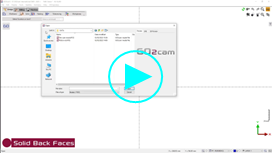 | |
 | As from V6.11, two new colors of entities have been added. Edited element: the element that is being edited changes to the set color (in this case Yellow) Elements after the edited elements: all the elements that come after the element being edited change to the set color(in this case green) as shown in the image below | |
Be careful with the choice of some of these colors: for example the axis in white will not be visible with clear background colors!
