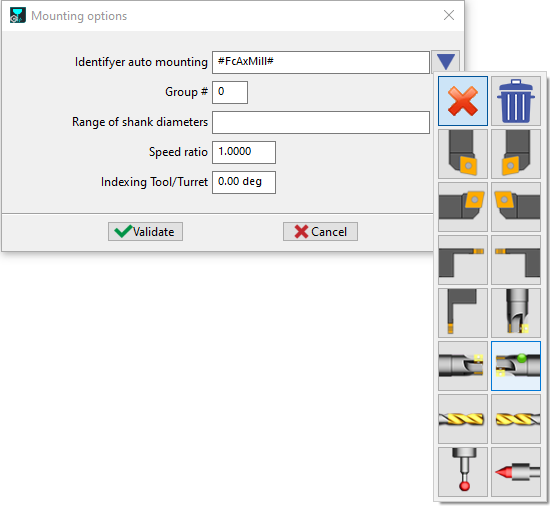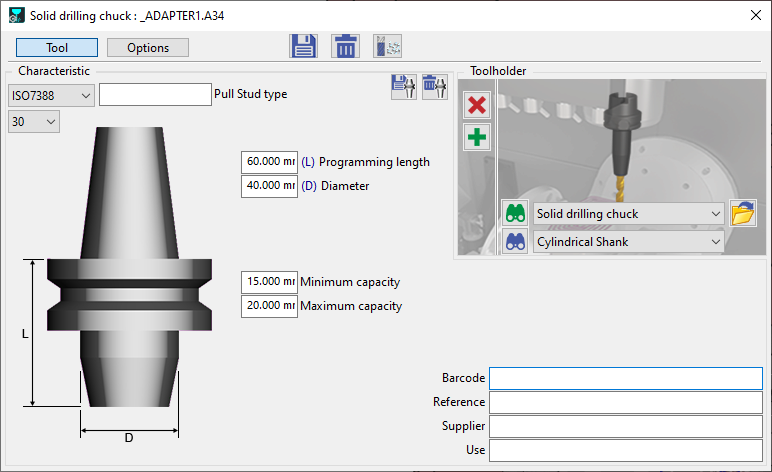Auto Mounting
 | The auto mounting system in GO2cam intelligently manages the placement of tools on both the spindle and turret, streamlining setup and optimizing machining efficiency. |
How It Works:
Rules for Auto-Mounting Tools Based on Diameter Range and Tool Family
Tool Mounting in Swiss Machining – Useful Length Selection
A tool group can be configured with a maximum useful length parameter. Additionally, each individual tool may define its own maximum useful length.
During automatic mounting or manual drag-and-drop mounting operations, the system determines the applicable useful length by referencing a designated tool. If no reference tool is specified, the machine's default useful length setting is applied.