Automatic Limitation Area
Presentation
 | Profiles can be designed to limit machining. Several automatic shapes are available, including rectangle and ellipse/circle, and manual creation on-the-fly is also possible. |
▶️ Watch a video at the bottom of page: click here |
The main advantages:
avoid designing wireframe geometry,
the profiles are used only for the current cycle, then they are hidden automatically,
the limitation can be edited and modified afterward to adjust it according to the generated toolpath.
To create automatic limitation
Click on the icon; Create/Edit a profile for limitation, the view is automatically forced to 'Top' view, Select the type of area: Ellipse (or circle), rectangle or manual, Click on the part to position the limitation area: once positioned, the profile can be modified. | 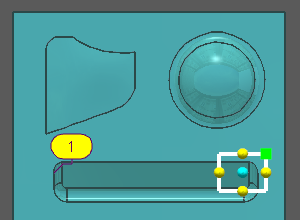 |
Rules for adjustment:
| 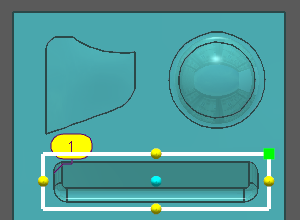 |
During the creation of area, several icons are available: 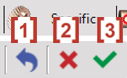 Ability to undo the action and go back to previous step [1] Cancel the current area [2] Validate the current area [3] | |
Multiple areas can be created for the same machining selection. | 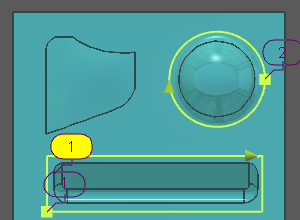 |
Process for manual creation: The area must be created manually by clicking points on-the-fly. Alternatively, the grid can be invoked (using the CTRL key) to select edges of solids or geometry.
At this stage, numerous adjustments can be made:
| 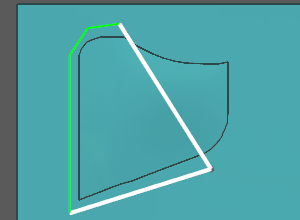 |
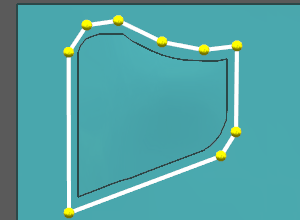 | |
The three limitation areas are defined: finish the selection of geometry. 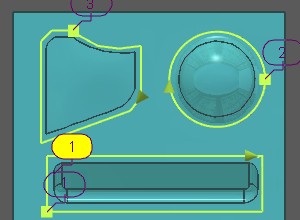 | The result of machining: in the strategy pages can be adjusted the machining according to the limitation area: inside, on, outside, etc. 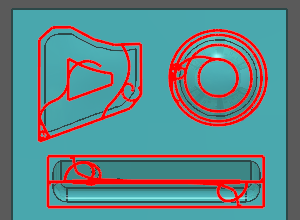 |

