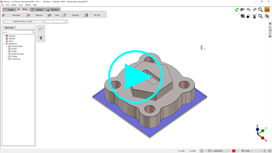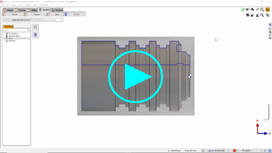Edit Solid
GO2cam implements parametric design principles in the creation process. As a geometrical element/object is created, the history of creation is kept in a database. This methodology makes it possible for the selected element/object to have a link to all construction previously made. Also a history tree showing chronologically the operations for creation of a body part is also accessible and editable.
Parameterizing is a powerful functionality of GO2cam, you can find more information about it by clicking here!
There are two methods to edit a solid:
by using Edit Element command.
by using the Control command.
Edit Element
To edit an element on a solid, you must access the Edit Element Command [1] and where an Editing Tree [2] will appear on the left side of the screen.

There are various ways to access the Edit Element Command:
1. |
|
2. |
|
3. |
|
4. |
|
5. |
|
By Double clicking on the face of an element, you will be taken to the corresponding line on the tree.
You can also edit another element while you are on the tree as follows:
You can either Right click > Edit element or Double click on other elements to make modifications and it opens back the dialog used to create it.
Construction points are visible: a color convention is applied to free points (green), locked points (red), selected point (highlighted)
You can also edit the values directly in the dimensions.
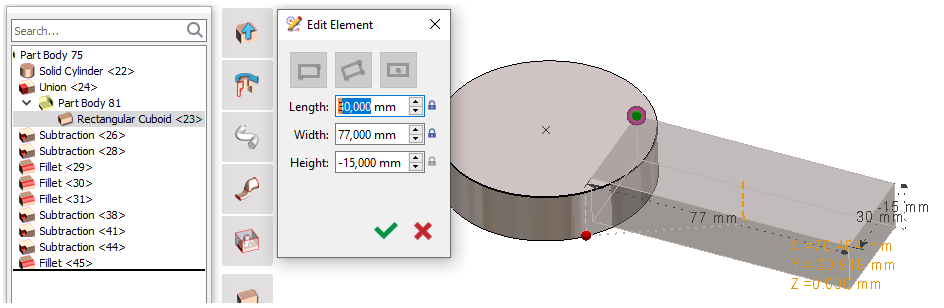
Control
You can also modify an element on a solid using the Control Command.
You should make sure that the control command is set as follows:

| 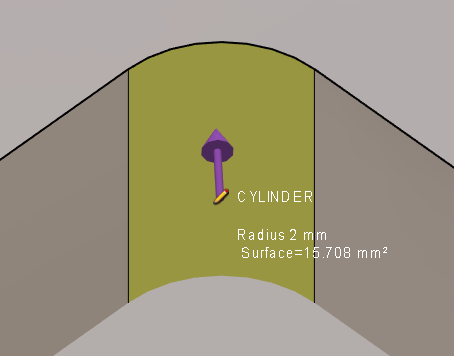 |
|  |
Here we have the new radius of the cylinder. | 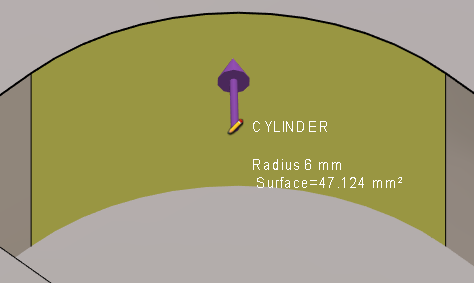 |