NC File
This final stage is the generation of what is useful in your machine shop: the NC program and the operations lists and tools sheets for the control and the mounting of the part on your machines. For the NC File, you should click on the menu ‘NC File’ and proceed to “NC Code”
 | This command allows you to generate an NC code. |
Once the part is machined, you launch the generation of the NC program.
If a machine file is loaded, you generate the codes with the post-processor saved in the machine.
The interest is that you can customize some of the parameters of the standard post-processor.
If there is no machine file, GO2cam opens the post-processors list and you have to choose the one you need.
Note:
Former standard PPS (<V6) are now archived in ppstd\lib.The list of available PPs is reduced at first sight.
Display Configuration
The way the program is displayed can be configured in Tools/Options/Machining/NC output.
Modifiable name of the NC code : if checked, the saving box is open and you have to type in a name of program, if not the name of the program is automatically the name of the part.
Modifiable PP parameters : if checked, before generating the program you accede to a PP page with some configuration parameters, if not checked this page is not displayed.
ISO blocks display : display of the blocks during post-processing.
PP messages display : it can be useful in case of problem of generation.
Automatic edition of the ISO blocks after generation : if checked, the program is displayed in an editor after the generation, if not it is only saved in the ISO directory.
Post-Processing in the NC viewer
The NC File is generated in an editor;
Program Editor
The editor has many specific functions useful to read an ISO program, such as :
Comparing function in File menu
Search and Replace functions in Research menu
Special search, renumbering, Syntax Coloring etc. in NC Tools menu.
You can find the whole list of the functions in the page Editor.
All new standard PP includes the Syntax coloring and applies it automatically (Fanuc (ISO default), Siemens, TNC, APT, etc.): | User can get access to an editor multi windows for channels as shown below: |
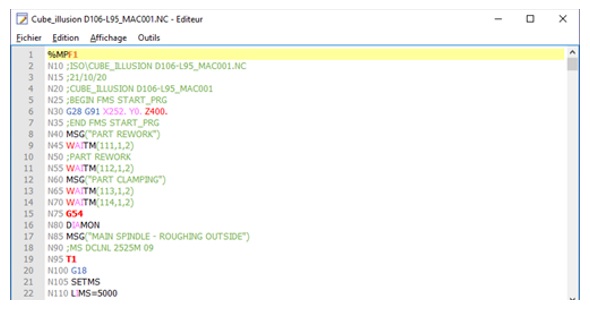 | 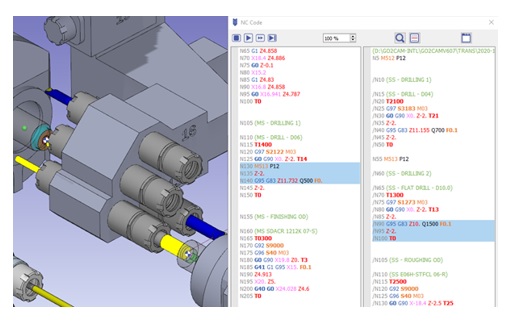 |
