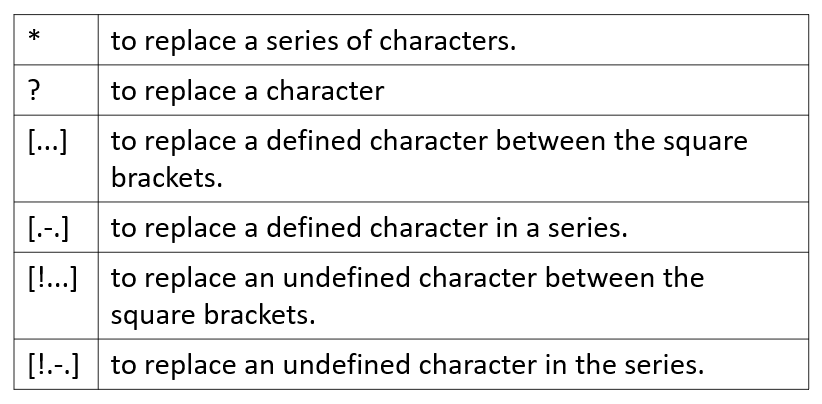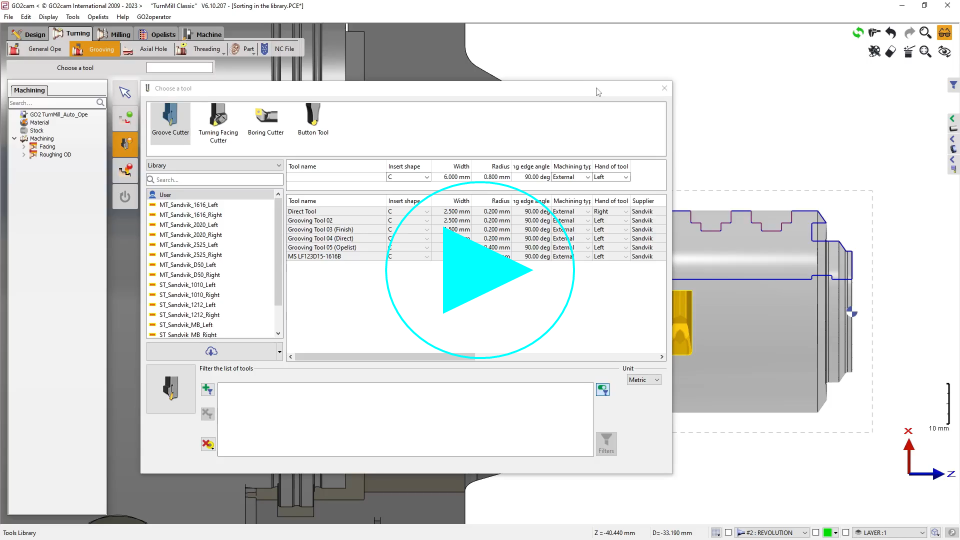Sorting in the library
Choice of the tool to be used for machining thanks to several criteria.
How to set the sorting parameters
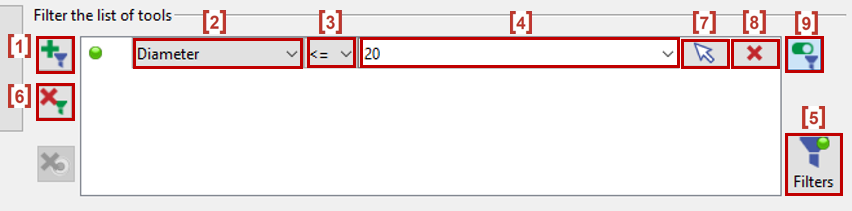
All the RED numbers are explained in the steps below.
If there is No Criteria in the filter space, start from step “1. Add a Criteria”
Else With Criteria in the filter space, proceed to step “2. Criteria”
Add a Criteria
Left click on [1] to add a criteria.
Criteria
Click on [2] to choose the criteria.
A list of parameters will appear where you can choose the one which suits your requirement.Sign
Click on [3] to choose the sign. More information available below in Other functions section.Value or Text Field
Left click on [4], to type in the value or text which you need to filter.
For example, if Diameter is selected, you can insert a value of 20 mm in the value field.Sort
Simply click on [5] to begin the sorting.Add another Criteria
By clicking again on [1], you can add another criteria to have a more precise sorting.Cancel all Criteria
Left click on [6] to remove all the criteria from the space.Recover a value
By clicking on [7], you can recover the value of an element (circle or hole) to use as a value of the sort.Circle: choose the criterion diameter and click on the circle.
Hole: choose the criterion diameter or length and click on the hole. You can select the 2 criteria one after the other.
Remove a criteria
Do a left click on [8] to remove a criteria from the filter list.Automatic filter
By clicking on [9], you can either Activate or Deactivate the automatic filter called Tool finder as needed. More information about Tool finder: click here.
Special Sort for turning tools
A rapid sorting is available for most of the turning types of tools. These are predefined sorting regarding Machining type (outside, inside, face or back) and Hand of tool (Left or Right). | 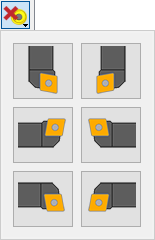 |
Other functions
Signs
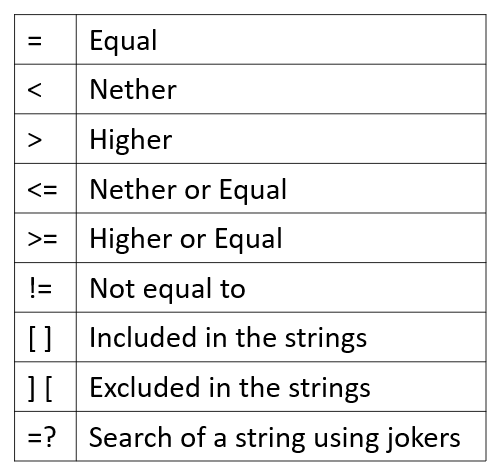
Jokers
Types of jokers available: