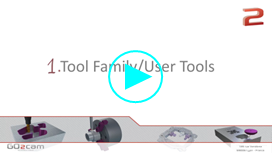Tools Library
Presentation
The library of tools is accessible in all the machining menus. The icon in the toolbar is different in each menu and the list of available tools depends on the type of operations you can program. This help page is meant to explain how to select a tool from any type, and how to sort and search the tools in the library.
Milling and Turning Libraries
Milling Tools Library
Turning Tools Library
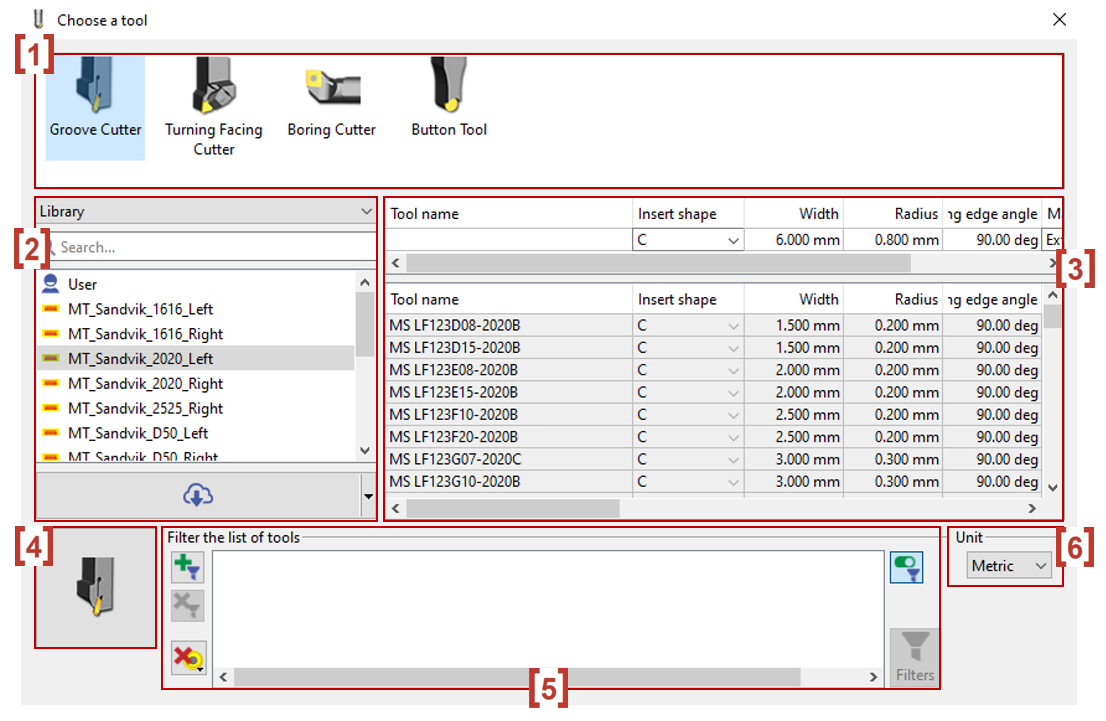
Library Areas
| Types of tools | Click on the type of tool (Tool family) to open the corresponding library. The list also changes according to the selection of operation, if it is done before. For example, in the Hole menu, if you choose the Tapping operation, the list is limited to Tap and Forming tools. |
| Library | You have a list of tool with respect to your selection Library or Magazine. |
| List of tools for each Tool Type | By default, we offer a “fake” tool with predefined value. The icon in the toolbar shows an orange light . When you select a tool in the library, it is displayed in this area, and the icon shows a green light . In this area, you can modify the values if necessary, even for registered tools. Also by click on the Download Icon. You can access different manufacturers tool libraries. |
| Tool Page | Access the tool characteristics and ability to define a complete tool with its holder(s): click here. Also accessible from Types of Tools section by doing a Right Click>Tool on the tool family. |
| Filter the list of tools | To select your tool, you can make a sorting in the library with several criteria. We also offer an automatic pre selection of tool according to the shape of the pocket, this is called Tool Finder. Click here for more info. |
| Unit | Select either Metric or Imperial unit. |
Wire Library for Wire-Cut EDM
The library of wires is a little bit different than the library of tools.
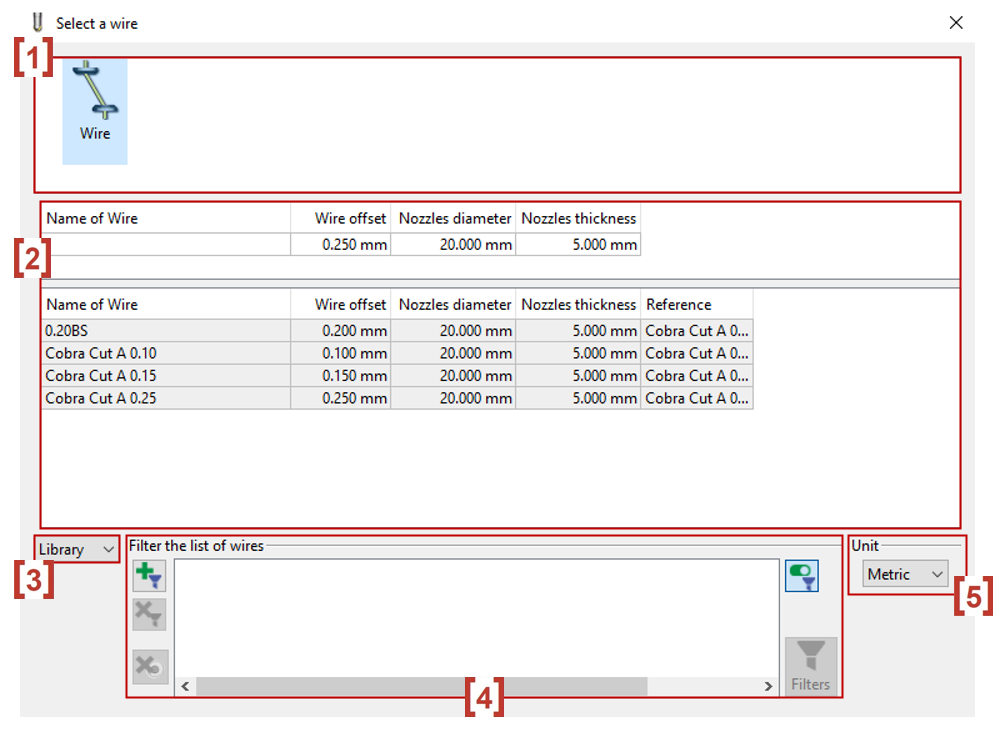
| Type of Wires | In Wire EDM, there is only one Wire Family named Wire. By default it is already selected. Also, you can access the wire characteristics by doing a Right-Click>Tool on the tool family. |
| List of Wires | By default, we offer a “fake” wire with predefined value. The icon in the toolbar shows an orange light . When you select a wire in the library, it is displayed in this area, and the icon shows a green light . In this area, you can modify the values if necessary, even for registered tools. |
| Library | You have a list of wire with respect to your selection Library or Magazine. |
| Filter the list of Wires | To select your wire, you can make a sorting in the library with several criteria. |
| Unit | Select either Metric or Imperial unit. |