Working in GO2cam
This chapter introduces major rules to start working in GO2cam:
How to Open files, Save and Archive files,
The Undo/Redo,
The Views,
The Layers,
The Control.
Use of a 3D mouse.
In this page, you can also find some General rules to work in GO2cam, common to every environment.
Input of values
In the dialog zone and in any dialog box, when you type values in a field, you have the ability to enter:
a direct value: 20.13
a value with a quality: 20H7 (the average value 20.0105 is applied)
a value with the mini quality: 20H7- (20.00)
a value with the maxi quality: 20H7+ (20.0210)
a formula with any standard operator: 22.83-2.70
From version V6.09, the fields of geometric commands display the unit. And from version V6.10, the fields of machining dialogs also include the unit.
It is not only an information: you can convert a value from a unit to another!
For instance, if a distance is defined in mm but you know the value in inch, simply enter this value with its unit (in) and the conversion is done into mm!
Here we create a line by entering 3.5 in, that is automatically converted to 88.90 mm. | 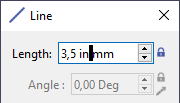 | 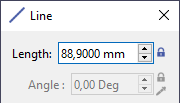 |
Mouse Manipulations
Zoom | 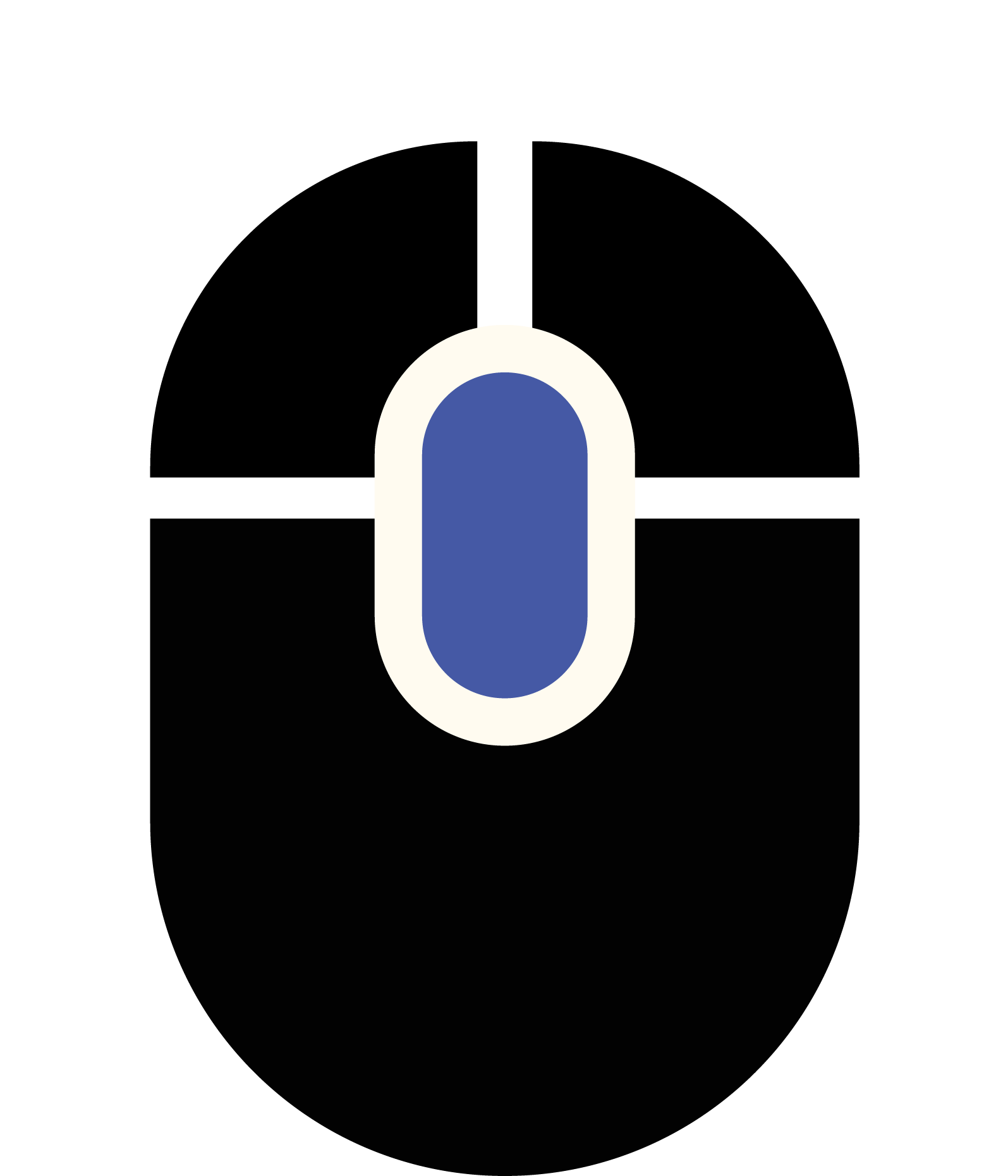 | The zoom is available directly when you scroll with the mouse, to zoom in and out. You can also press the scroll button or press F7 key to launch the zoom command. You can invert the direction of zoom scroll in the Software configuration, then page General. |
Rotation | 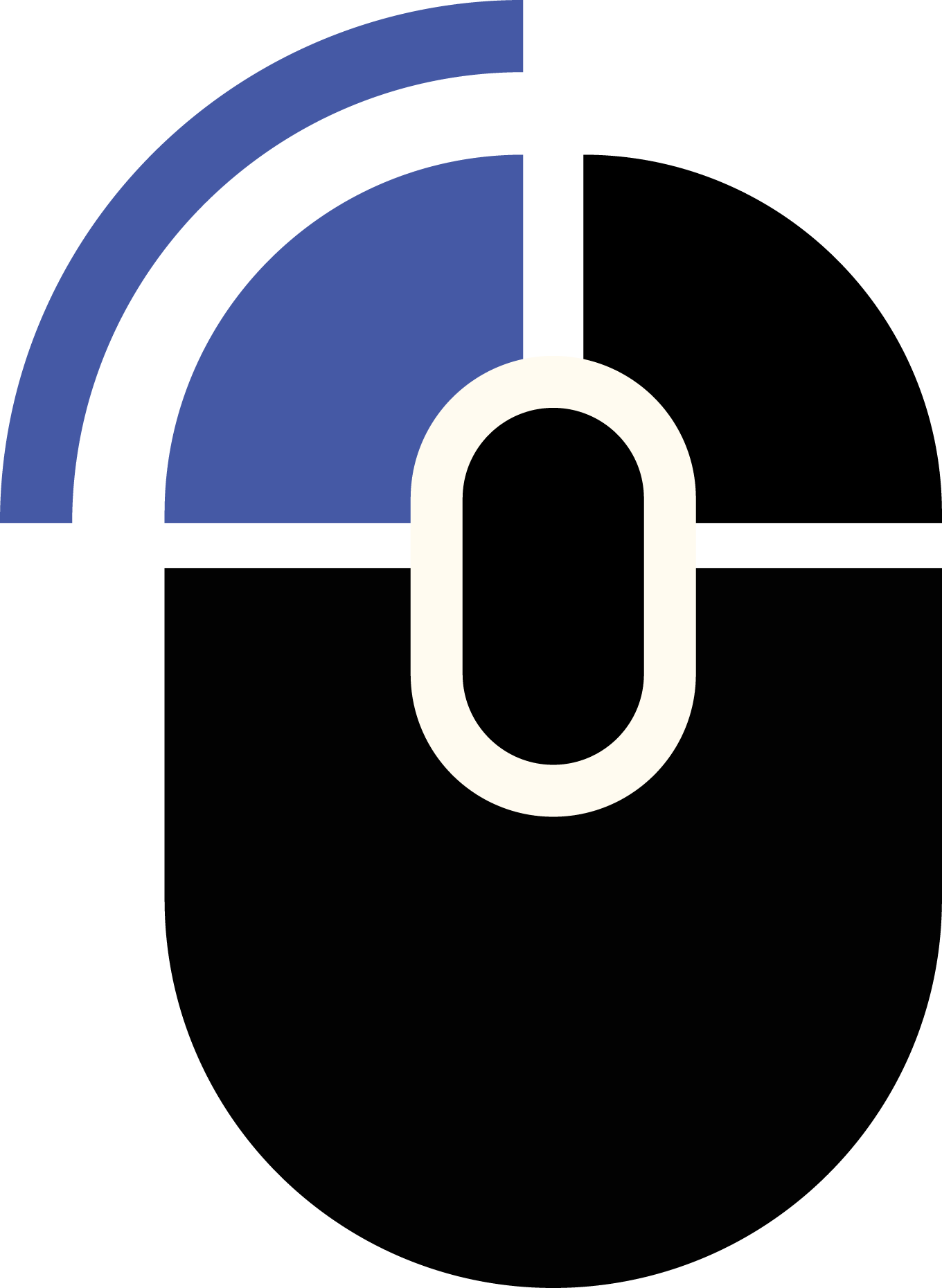 | Press scroll button of the mouse or F7 key. Press and maintain the Left Button of the mouse and move the mouse. |
Translation | 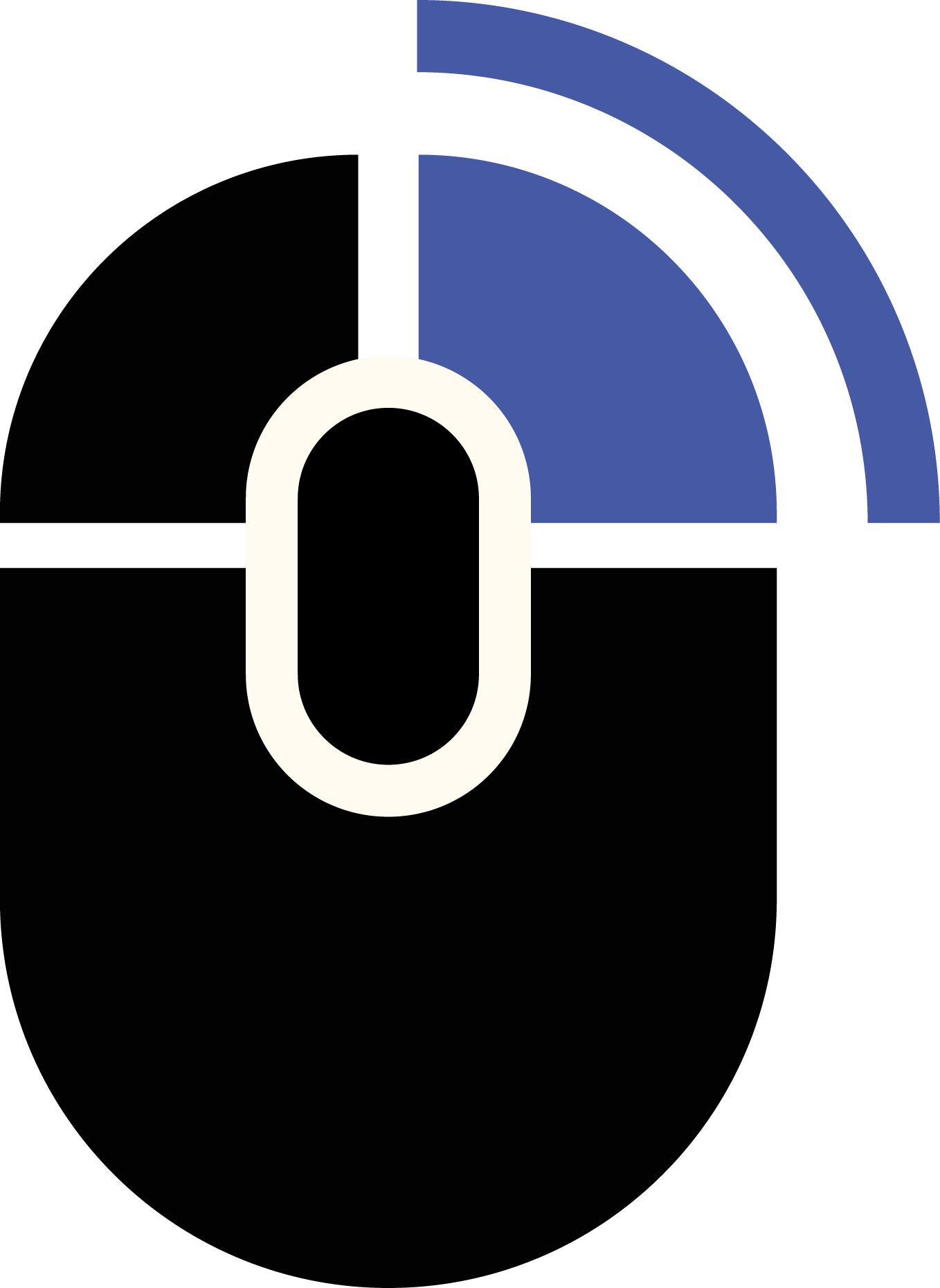 | Press scroll button of the mouse or F7 key. Press and maintain the Right Button of the mouse and move the mouse. |
You can customize the mouse actions and zoom direction, in Software configuration>General.
Colors
In design or in machining mode, when you pass the cursor over an element, this element is displayed in White color. When this element is selected, it is displayed in Purple color. This is why we advise you to avoid the white color when you are drawing in GO2cam.
Automatic filters
In GO2cam, when you go from a context to another, some filters are automatically applied. For example, the stock and the toolpaths are not visible in the Design Context. Do not worry if an element disappears when you change a menu.
These filters are very useful, they avoid having too many elements displayed at the same time and also avoid mistakes . For more details about the automatic filters click here.
Geometry cannot be deleted in Machining menus
