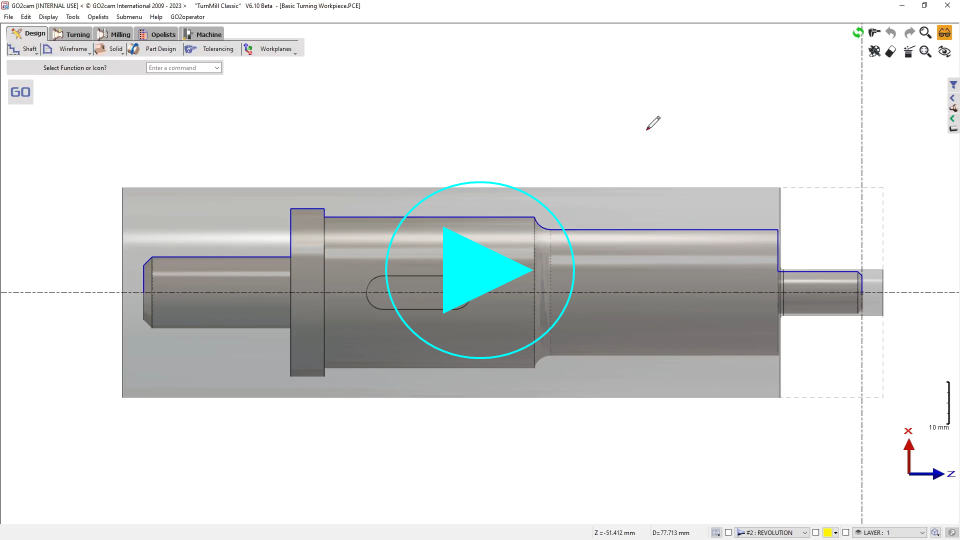Machining Tree - Operations
Presentation
Definition: you can accede to many complementary functions regarding the operations.
To accede to these functions, right-click on any operation line of the Machining Tree :
Milling dialog | EDM dialog | Turning dialog |
Functions
Zoom on Cycle Toolpath | Zoom to locate easily a cycle in a large part. |
Edit (Edit Machining) | You can change the reference, or the strategy file or the tool. If you select several cycles in the tree, you can click Edit Machining and edit some common parameters to several cycles. |
Edit Attributes | To change color, thickness etc. of the toolpath. |
Cycle Re-execution | Calculation of the toolpath of the cycle only after a modification |
Ability to start the simulation of toolpath from the selected cycle. You can choose the type of simulation (Dynamic, Toolpath, Faster 3D). | |
Operation Copy | Enables you to copy the operation regarding a specific motion : translation, rotation, symmetry etc. For operations in developed plane, the copy is not forbidden but the result will be wrong! We advise you to project multiple geometry or to duplicate geometry in developed plane and then select toolpath on multiple profiles, to avoid toolpath copy. |
Repeat of Operation (EDM only) | Repeat an operation n times changing the setting, the offset etc. |
This option gives automatically a set number to the selected cycle(s). | |
The set is available in the List of Operation (you can not change it thanks to the pop-up). It is an assignation number which enables to group cycles together. The icon shown means that a set is given to the cycle ; if there is not set, the line is dimmed. | |
Hide | You can make the toolpath visible or not. You can also press the third button of the mouse (wheel) to hide one cycle. |
Hide the vectors | For 4 and 5 axis simultaneous cycles: the vectors of tool direction can be hidden by checking this option. |
Waiting | 2 cases: 1- you can check the box to put the cycle in a stand by, and un-check it the moment you want to calculate it (the night for example). You can also use the option 'Postponed execution' in the menu Tools\Options\Machining 2- GO2cam could not calculate the toolpath correctly and automatically put the cycle in wait. The cycle is not deleted to enable you to modify what is wrong. The icon of the cycle is covered with the warning signal
|
Un-check it to save time of calculation. Only the current operation is not calculated on the stock. You can also un-check the function for all the cycles in the stock line. | |
For dynamic simulation: by checking the box off, you can set off the gouge checking in the simulation. | |
Toolpath Techno | See a specific table above |
Creation and modification of the operation list and cutting strategy... please read the corresponding chapter | |
Folder |
You can also hide one folder content, set in waiting status etc. |
| |
Note: the folders can be output in the NC program file and in the customization of list of operations. | |
Cut / Copy / Paste | To move and copy operations. |
Rename | Give a new name to the cycle |
Delete | Deletion of the cycle |
Information | Miscellaneous information about the cycle including machining time. |
Toolpath Techno
Toolpath Techno opens another pop-up menu ; these techno functions are directly linked to a cycle :
Milling | Turning | EDM |
|