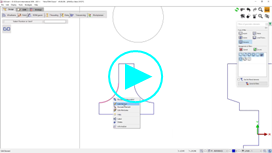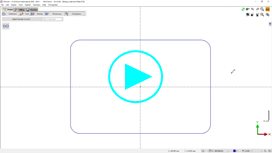Edit Wireframe Geometry
 | This command enables to modify a geometric element already designed. Several ways to accede to ‘Edit element’:
|
GO2cam implements parametric design principles in the creation process. As a geometrical element is created, the history of creation is kept in a database. This methodology makes it possible for the selected element to have a link to all construction previously made.
Parameterizing is a powerful functionality of GO2cam, you can find more information about it by clicking here!
The parametric relationships between the elements in 2D geometry is defined by a series of points that can be manipulated to modify the entity as shown below: | |
Link [Blue] | Linked to another radius and will reflect any changes carried out on the original. This link can be broken by clicking on the lock icon upon selecting it. |
Locked Point [Red] | The initial point through which all others are linked. Displacing this point will move the whole structure. |
Selected [Purple Outline] | The current point that is selected. |
Free Point [Green] | Can be moved freely without affecting the other points. |
Radius of an Arc
Below are the steps to edit the arc element:
| 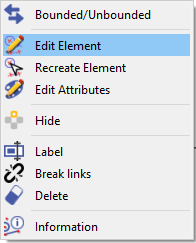 |
| 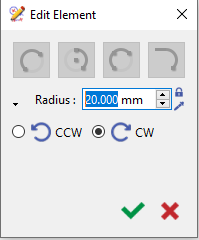 |
Editing a Fillet
Below is an example video showing how to edit a fillet.
Color of Editing Element
 | As from V6.11, the colors of an element being edited and the elements after are distinct. These colors can be user defined in Tools> options> Theme. For more information, check the page Theme. | |